Configured Policies
Locally configured policies are selected using rules that combine profiles with policies:
- Profiles classify the traffic according to some criteria (for example, an access profile identifies all the traffic from subscribers within a set of IP address ranges).
- Rules relate policies and profiles. For example, a rule may specify that some specific access profile is limited by a rate policy, i.e., that subscribers whose IP address are in some subnet will have a specific rate limit.
Profiles
Profiles classify the traffic, and, when used by policy rules, determine the policy applied to a subscriber or a flow. There are different profile types, according to the properties being used for traffic classification. The current version supports the following profile types:
- Interface Profile: identifies the flows or subscribers whose first data packet comes in through a network interface in the profile.
- VLAN Profile: identifies the flows or subscribers whose first data packet uses a VLAN tag within the set of VLAN tags (or the absence of any tag) of the profile.
- Policy Rate Profile: identifies the name of the subscriber rate policy. The profile may contain patterns with wildcards. For example, a policy rate profile containing pattern “premium-*” will match subscriber traffic with rate policies named “premium-gold” and “premium-platinum”.
- Internet Profile: identifies the traffic involving IP addresses, ports or L4 protocols on the Internet side.
- Access Profile: identifies the traffic involving IP addresses, ports or L4 protocols on the Access side.
- Subscriber group Profile: identifies the name of the subscriber group. The profile may contain patterns with wildcards. For example, a subscriber group name containing pattern “wireless*" will match subscriber traffic with rate policies named “wireless-north" and“wireless-south".
- Subscriber ID Profile: identifies the subscriberID. The profile may contain patterns with wildcards. For example, a subscriber ID pattern “100" will match subscriber traffic with IDs “100123" and“100435".
- Time Profile: defines time ranges. Optionally, ranges can be restricted to only some days of the week.
- Throughput Profile: identifies all the flows which were created while the total downlink traffic through the BQN was above the threshold specified by the profile.
- DPI (Deep Packet Inspection) Profile: identifies the flows that have a DPI domain that matches one of the domain patterns (signatures) of the profile. There are a set of pre-defined DPI signatures, which include the signatures of popular applications (like the most important video-streaming apps or the most common software updates). See at the end of this section how to add custom signatures.
Profiles are configured in the menu option Configuration->Profiles.
Interface Profile
An interface profile contains a list of network interfaces part of a data wire. It is true if the first packet is received by one of the interfaces of the profile. A network interface can only be part of one profile at the same time.
In the following example, a profile is defined for one of the two wires of the BQN server and another profile for a second wire:

VLAN Profile
A VLAN profile is a list of VLAN tags. The profile is true if the traffic has any of the VLAN tags defined by the profile.
The following example defines two profiles for two network areas and a third profile for traffic without VLAN tag.
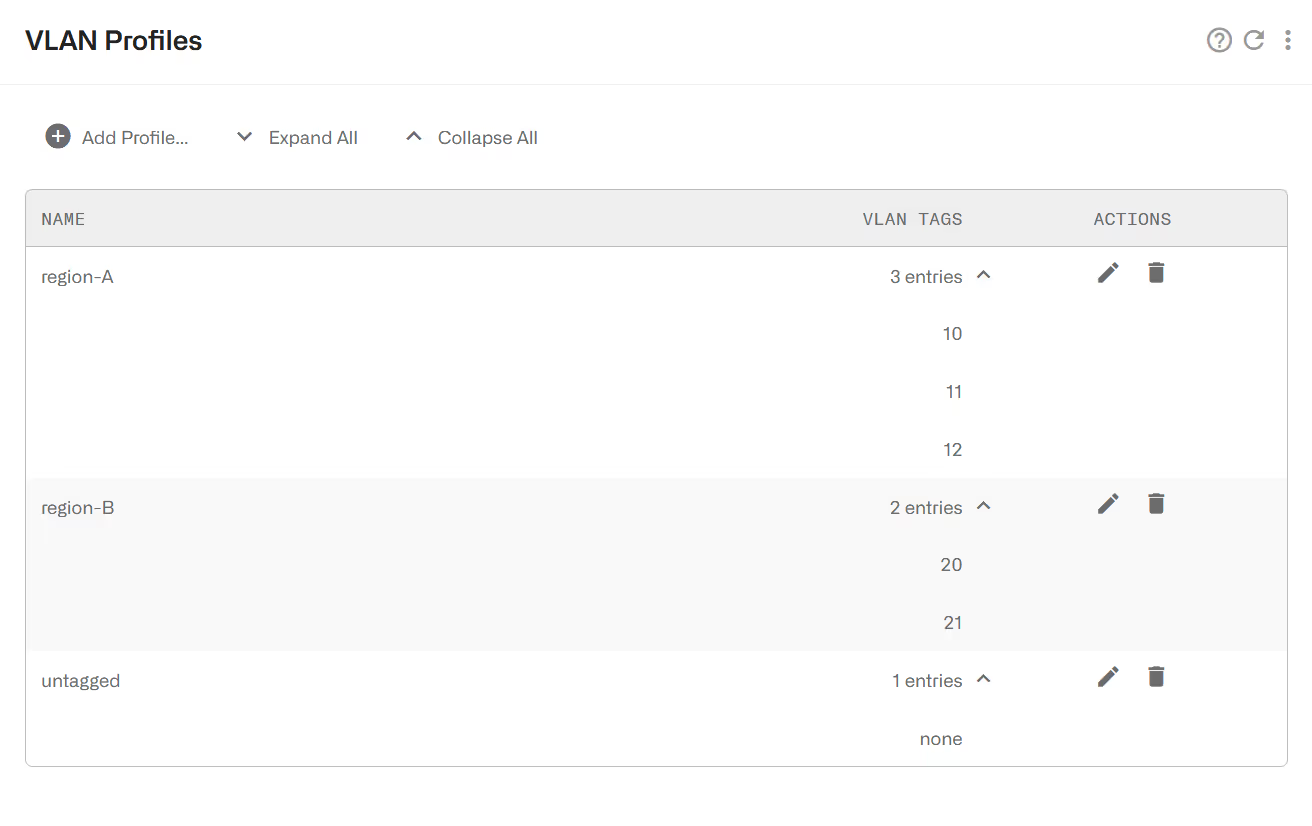
Policy Rate Profile
This profile is used to select the Flow Policies based on the Rate Policy of the subscriber. It is a list of Subscriber Rate Policy names, or patterns with wildcards. Examples:
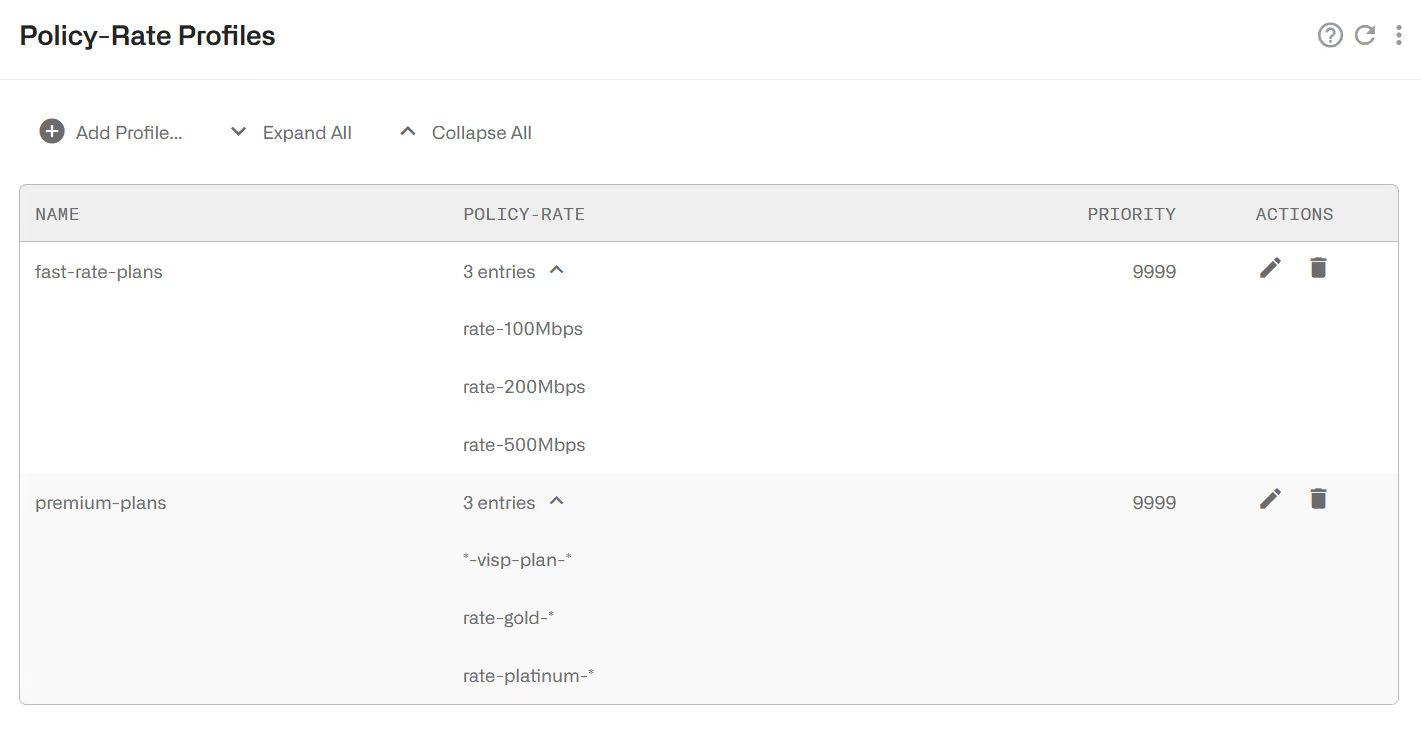
The priorities in policy-rate profiles solve which profile to take when there are overlaps (two or more policy-rate profiles matching the traffic). The priority is interpreted as order of priority (a profile of priority 10 will take precedence over a profile of priority 20). It is not commonly used because policy-rate profiles should be defined avoiding such overlaps.
Internet and Access Profiles
Internet profiles check some traffic properties of the end points on the Internet side (content servers). Access profiles do the same for the end points on the access side (subscribers). The possible traffic properties are:
- IP addresses.
- IP address ranges.
- Layer 4 protocol number (e.g. ICMP, TCP, UDP,OSPF, etc.).
- Port numbers (for TCP and UDP protocols).
The following is an example of an access profile containing all private IP v4 ranges:
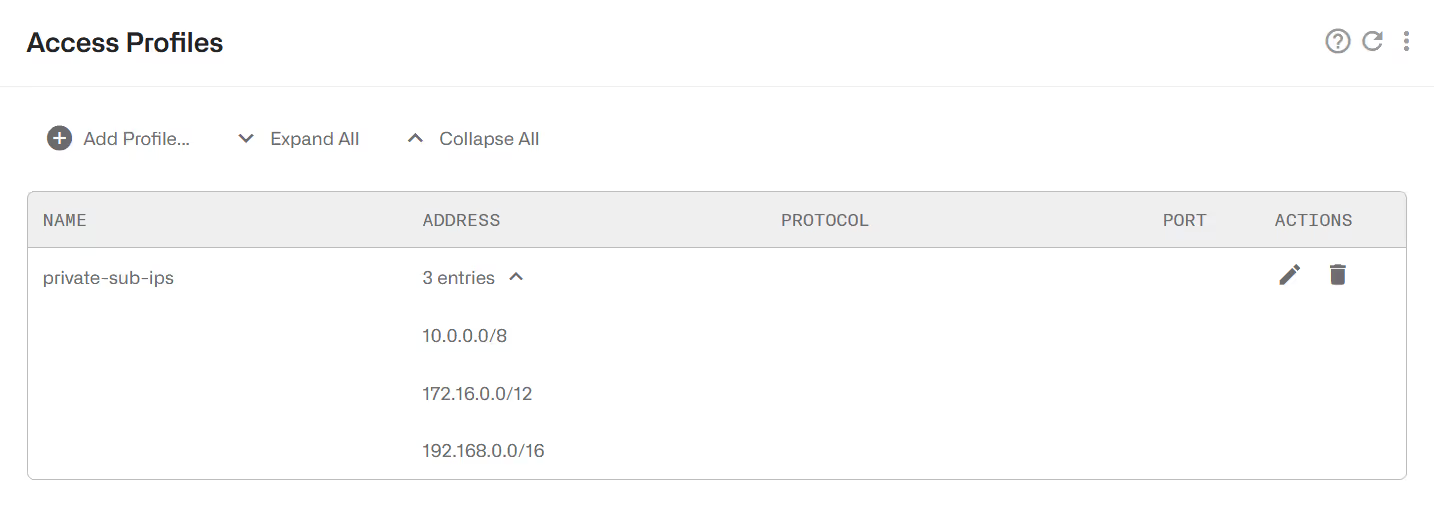
To add an entry, click on Add Entry… menu option on the upper right. The following is one IP address entry, matching any protocol:
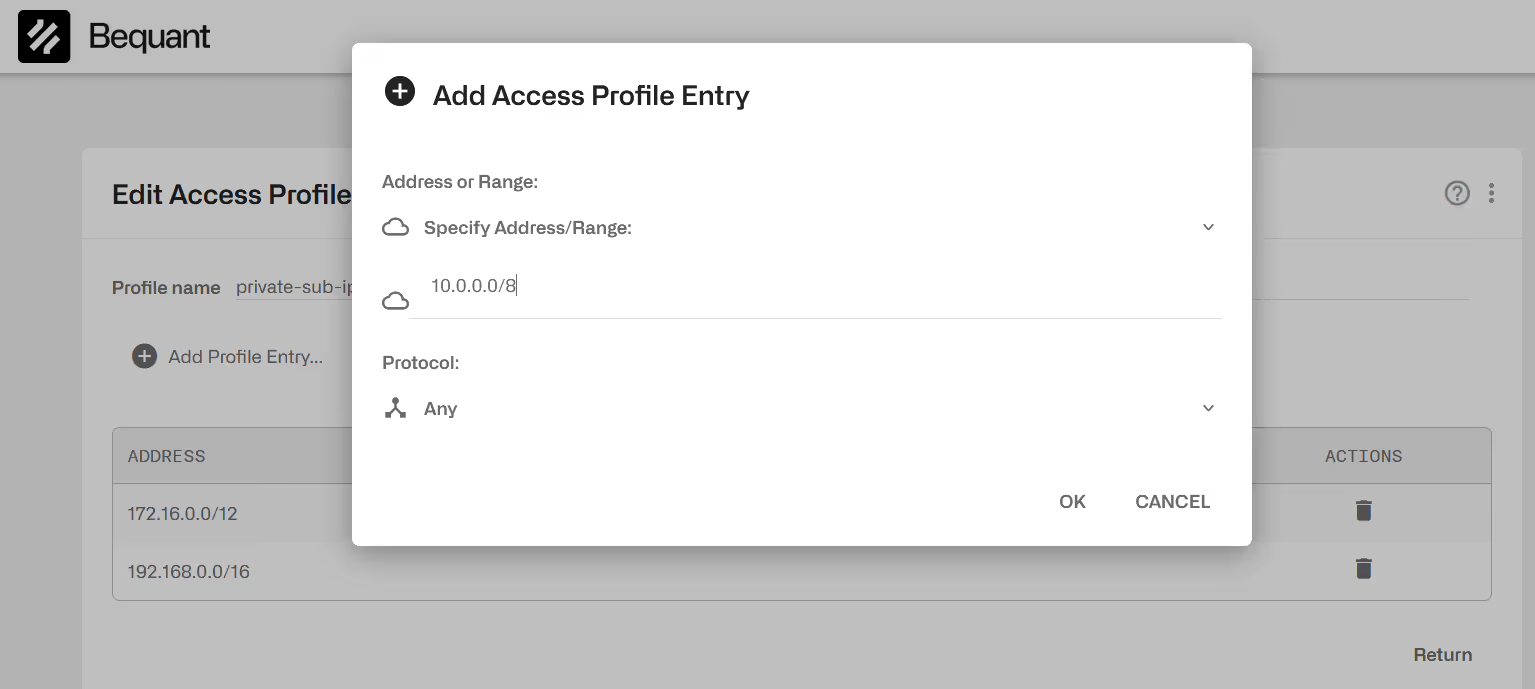
Some Internet profile examples follow:
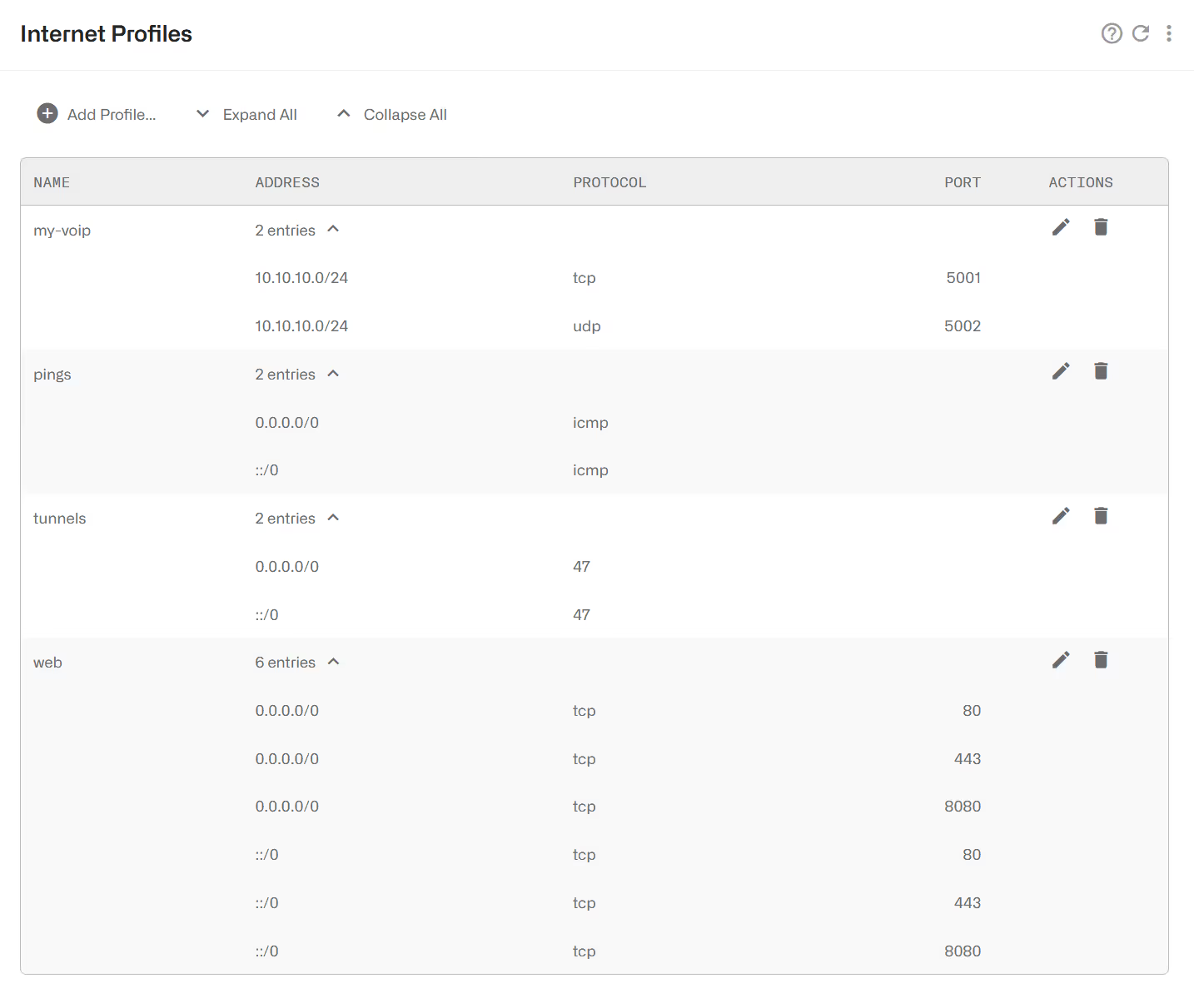
The profile my-voip includes the IP range of a VoIP service that uses TCP and UDP ports 5001 and 5002.
The profile pings will match ICMP traffic to any IPv4or IPv6 destination (0.0.0.0/0 matches any IPv4 address and ::/0 any IPv6 address).
The profile web matches any IPv4 or IPv6 traffic to TCP ports 80, 8080 and 443.
To add an entry, click on Add Entry… menu option on the upper right.
And an entry matching any IPv4 traffic to TCP port 80:
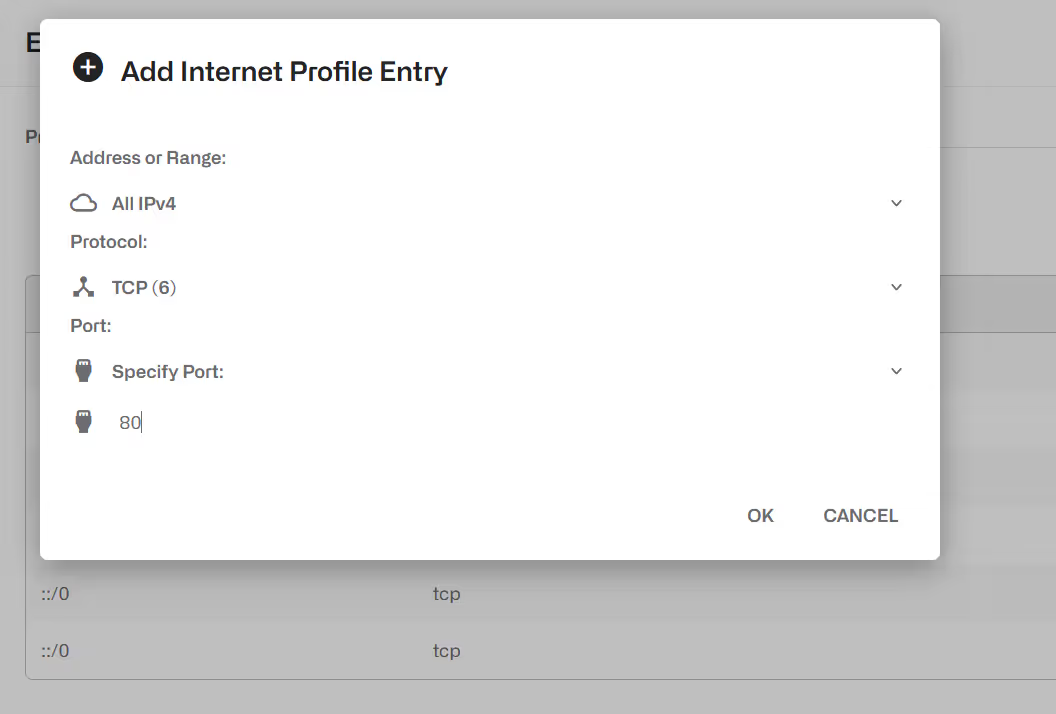
It is possible to load an IP address list from a text file. The text file format has one IP address or address range per line, with optional protocol and port fields. One simple file example follows:
To load a file, edit the profile and select, in the upper right menu, the option Replace Using File… (the profile mirrors the file address list) or the option Merge Using File… (the content of the file is added to the profile existing addresses).
Subscriber Group Profile
This profile is used to select Flow, Rate or Monitor Policies based on the group of the subscriber. It is a list of Subscriber Group names, or patterns with wildcards. Examples:
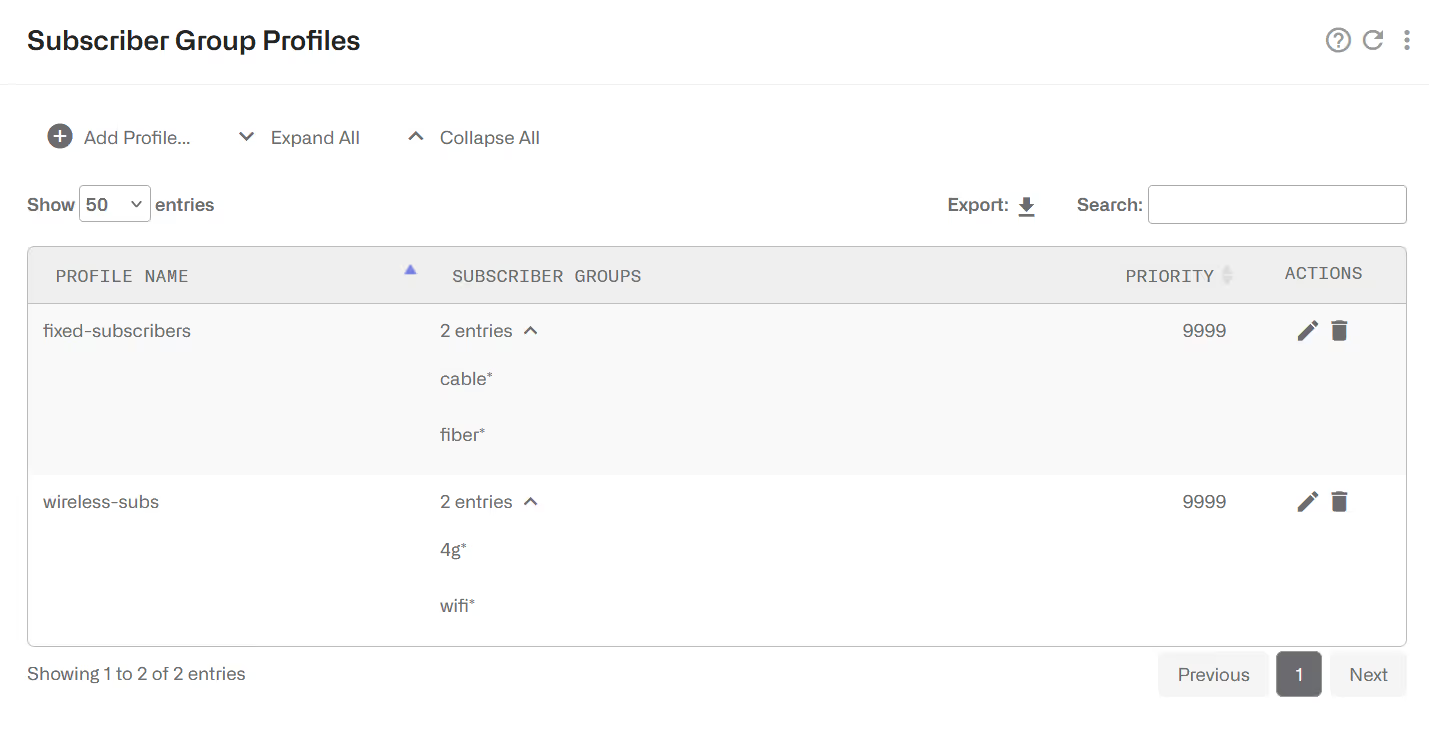
The priorities in subscriber group profiles solve which profile to take when there are overlaps (two or more subscriber group profiles matching the traffic). The priority is interpreted as order of priority (a profile of priority 10 will take precedence over a profile of priority 20). It is not commonly used because subscriber group profiles should be defined avoiding such overlaps.
Subscriber ID Profile
This profile is used to select low, Rate or Monitor Policies based on the ID of the subscriber. It is a list of Subscriber IDs, or patterns with wildcards. Examples:

The priorities in subscriber ID profiles solve which profileto take when there are overlaps (two or subscriber ID profiles matching the traffic). The priority is interpreted as order of priority (a profile of priority 10 will take precedence over a profile of priority 20). It is not commonly used because subscriber ID profiles should be defined avoiding such overlaps.
Time Profiles
Activates the rule during a period. A time profile is a list of time ranges, and it is true if any of the ranges is true. Ranges within the same profile cannot overlap.
A range can apply to all days of the week or just to certain days.
The following example shows:
- A rush hour profile at the end of any day (note how we define the 20:00 – 1:00 interval as two separate periods).
- A weekend profile during Saturday and Sundays.
- A time profile for working hours, with two ranges, valid only from Monday to Friday

Throughput Profiles
A throughput profile defines a threshold of the total downlink traffic received by the BQN. It is true when that throughput is exceeded. The following example defines a threshold of 9 Gbps.
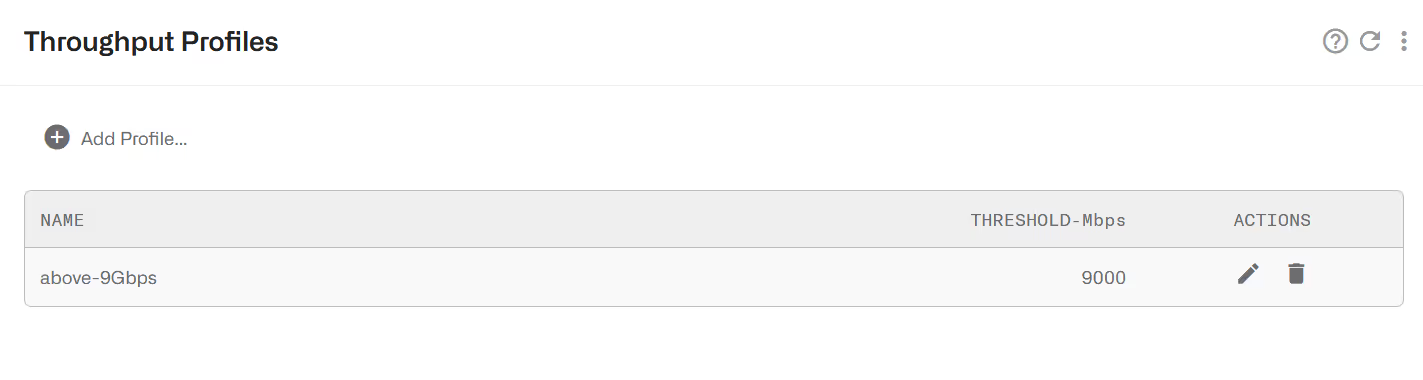
DSCP Profiles
A DSCP profile is a collection of DSCP code points (see IETFRFC2474). A code point can be associated with a traffic direction (uplink or downlink packets) or with any direction (uplink or downlink).
Associated with flow policies, DSCP profiles allow the BQN to enforce traffic policies based on an external system traffic classification.
Traffic whose DSCP code point matches any of the entries in the profile, will match the profile.

The priorities in DSCP profiles solve which profile to take when there are overlaps (two or more DSCP profiles matching the traffic). The priority is interpreted as an order of priority (a profile of priority 10 will take precedence over a profile of priority 20). It is not commonly used because DSCP profiles should avoid such overlaps.
DPI Profiles
A DPI profile is a collection of signatures to identify in the information obtained through deep-packet-inspection. The signatures can have different types depending on the DPI information:
- HTTP-Host: the hostname in HTTP traffic
- HTTPS-SNI: the Service-Name-Indication in HTTPS traffic.
- QUIC-SNI: the Service-Name-Indication in QUIC traffic (normal QUIC or MVFST).
- P2P-FILESHARING: presence of P2P traffic (BitTorrent).
- SPEEDTEST-OOKLA: presence of Speedtest traffic.
Signatures of the type HTTP-Host, HTTPS-SNI and QUIC-SNI must have a pattern indicating the expected content of the DPI information. Patterns can contain up to two wildchars. Examples: “prefix*”, “*suffix”, “*substring*”.
A set of pre-defined DPI profiles can be created. Go to Configuration->Profiles->DPIand click on Update predefined profiles….
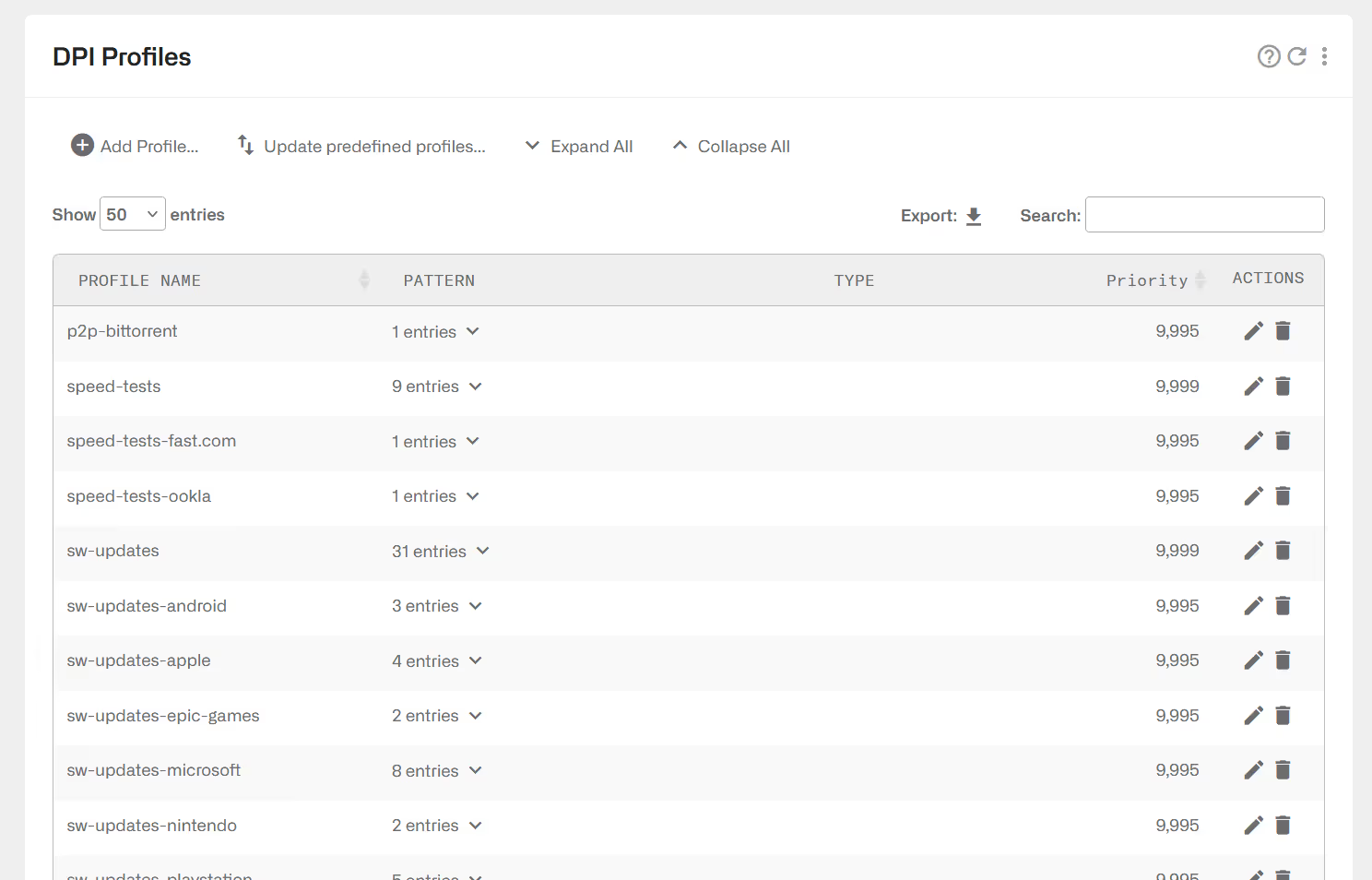
The profiles are ready for use in flow policy rules. Their names are the following:
DPI profiles can be created manually. Click on Add Profile…
A DPI profile can be filled with custom signatures using the option Add Custom Signature….
Custom signatures can be loaded from a file using the option Add Signature File… A signature file is a text file with one line per signature, with the following format:
<pattern> <pattern-type>
where:
- <pattern> is a domain with wildcards (example: *domain-one.com)
- <pattern-type> is one of the following values: HTTPS-SNI, HTTP-host, QUIC-SNI
For example:
*domain-one.com HTTPS-SNI
*domain-one.com HTTP-host
prefix*domain-two.com HTTPS-SNI
The priorities in DPI profiles solve which profile to take when there are overlaps (two or more DPI profiles matching the traffic). The priority is interpreted as order of priority (a profile of priority 10 will take precedence over a profile of priority 20). It is not commonly used because DPI profiles should be defined avoiding such overlaps.
Note: the Bequant product is designed to improve the quality of networks, not to block specific content, so its predefined DPI signatures are not guaranteed to match all flows for a specific content.
Subscriber Flow Policies
When a new flow is created, a subscriber flow policy is assigned to it, which specifies how to treat all the flows within that subscriber. The actions that can be defined in a subscriber flow policy are:
- TCP Optimization. Improves TCP traffic performance. It specifies whether to apply optimization to TCP traffic. It is recommended to enable it (the default value).
- Shaping per subscriber. It limits the combined speed of a subscriber flows to a given value. It is possible to limit in the downlink and/or uplink direction. The limit applies to all flows matching the policy belonging to the same subscriber. For example, if video streaming flows are assigned to a policy with a 6 Mbps subscriber limit, and the subscriber has three video streaming flows at the same time, the three flows will share the 6 Mbps limit (getting around 2 Mbps each). It is possible to define bursts that allow flows to exceed temporally the limit (see the end of this section).
- Shaping per flow. It limits the speed of one flow to a given value. It is possible to limit in the downlink and/or uplink direction. The limit applies to any flow matching the policy. For example, if video streaming flows are assigned to a per flow 2 Mbps limit, a video flow cannot exceed those 2 Mbps. Shaping per flow can be combined with shaping per subscriber: for example, if there is a per subscriber 6 Mbps limit and a 2 Mbps per flow, a subscriber with four flows will have them limited to the 6 Mbps maximum (around 1.5 Mbps each). Per flow shaping has no burst option. Because per-flow shaping is not applied per subscriber, it can be used even when there is a NAT between the BQN and the end subscribers.
- Block. It blocks all flows falling in the blocking policy, in both directions, and does not let it proceed. It should be used with care, to avoid affecting traffic different to the one intended. Because of possible export restrictions, this option is not available in certain countries.
- Drop incoming connections. It blocks only flows that are started from the Internet side, but not flows started from the subscribers.
- Skip subscriber rate limitation. If enabled, the traffic of flows with this policy will no longer be affected by the rate limitation specified in the rate policy of this subscriber.
- Skip subscriber-group rate limitation. If enabled, the traffic of flows with this policy will no longer be affected by the rate limitation specified in the rate policies of the groups the subscriber belongs to.
- Shaping Priority. Defines the relative priority of flows matching the policy vs other flows of the same subscriber, when there is a rate limitation.
- Quota limitation & Counting. This section specifies how to treat flows matching the policy in relation to time and volume quotas. See the Subscriber Quotas section for details.
These policies are configured in the menu option Configuration->Subscriber Flows, selecting the tab POLICIES.
Shaping per subscriber
The following example defines a downlink speed limit of 10 Mbps, an uplink limit of 8Mbps and bursts of 3 seconds of double the normal speed.
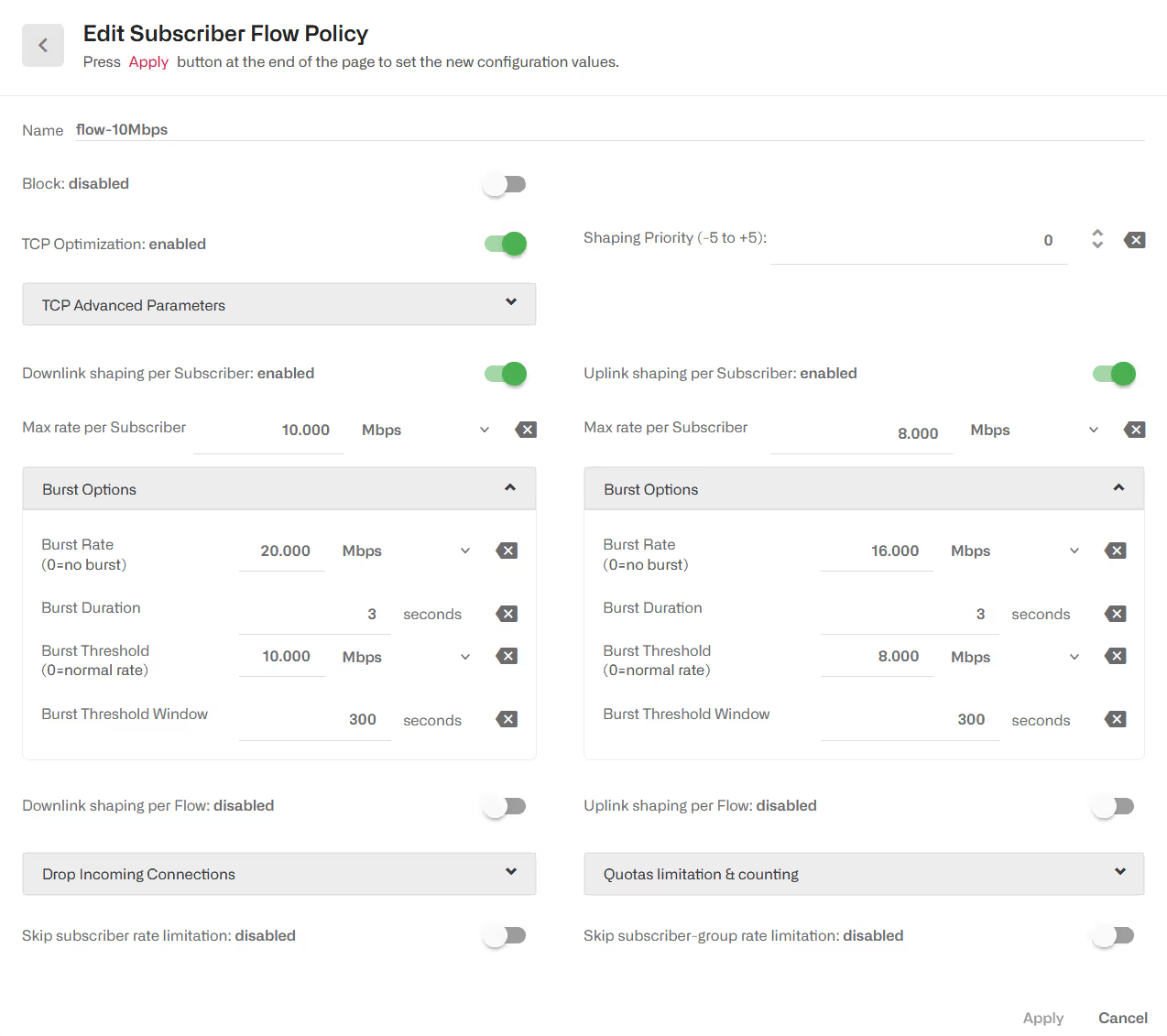
It is also possible to define the limits as percentages of the subscriber rate policy limit. The following example limits the combined speed of the subscriber flows to 90% of the rate limit, a burst of 200% and a limit per individual flow of 50%. If the subscriber rate limit is 50 Mbps, then we have a max subscriber rate of 45 Mbps, a burst of 100 Mbps, a burst threshold of 50 Mbps and a limit per flow of 25 Mbps.
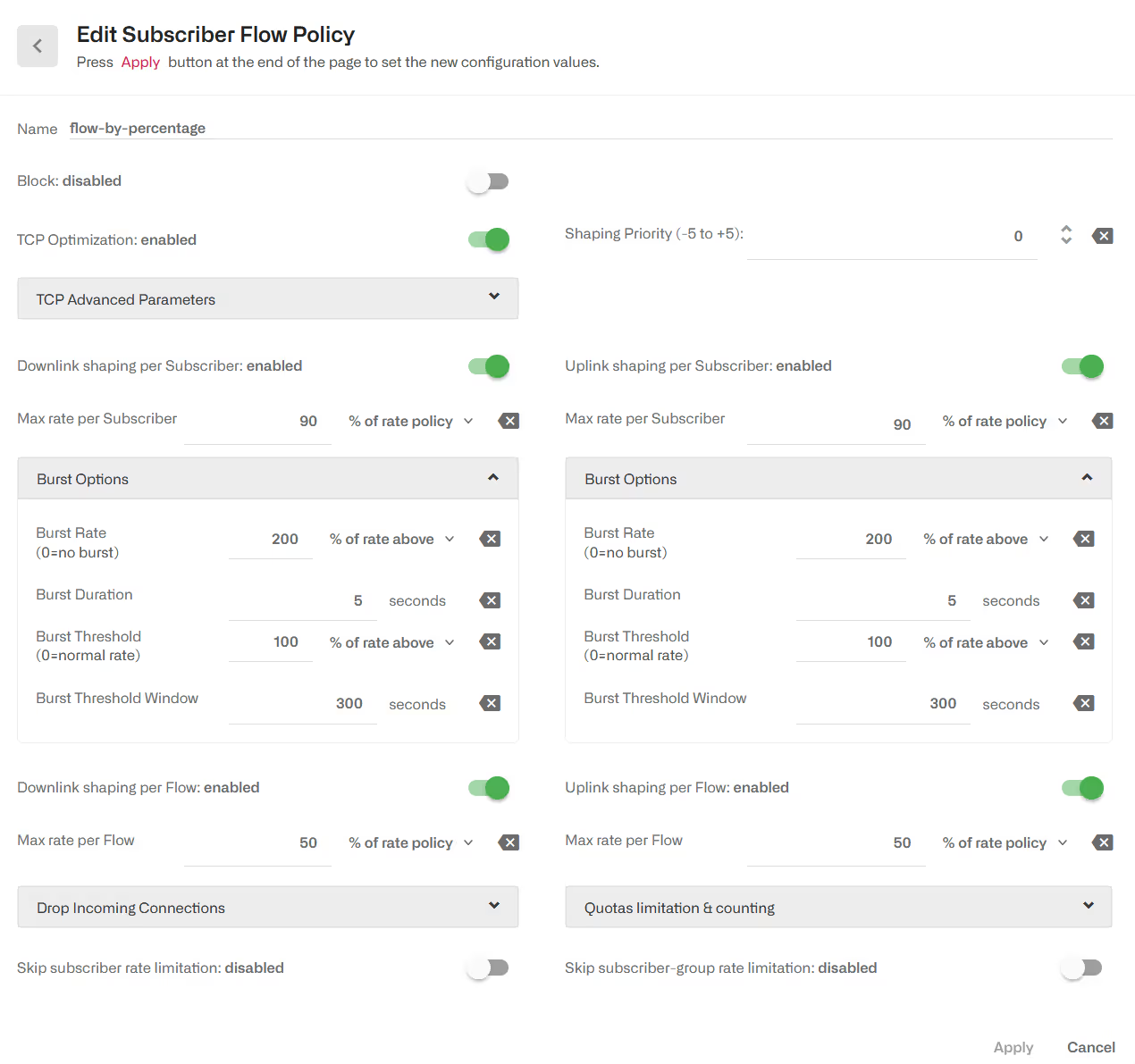
Burst Options
Regarding bursts, they are configured under Burst Options of the appropriate direction. Burst policy is defined by four parameters:
- Burst Rate: it is the maximum rate during the burst, typically bigger than the normal shaping max rate (e.g., allow burst of 20 Mbps for flows normally limited to 10 Mbps).
- Burst Duration: it is the duration of the burst, i.e. for how long the burst rate can be sustained.
- Burst Threshold: it is an average speed that, if exceeded, prevent a new burst from happening. It is the way to control when a new burst can be granted. For example, for a 10 Mbps limit with 20 Mbps bursts, a 5 Mbps burst threshold will require the subscriber flows to drop the speed to half its normal limit before allowing a new burst.
- Burst Threshold Window: it is the period, in seconds, used to compute the average speed that is checked versus the threshold. The longer the window, the bigger the weight of past subscriber activity on the decision of grating a new burst.
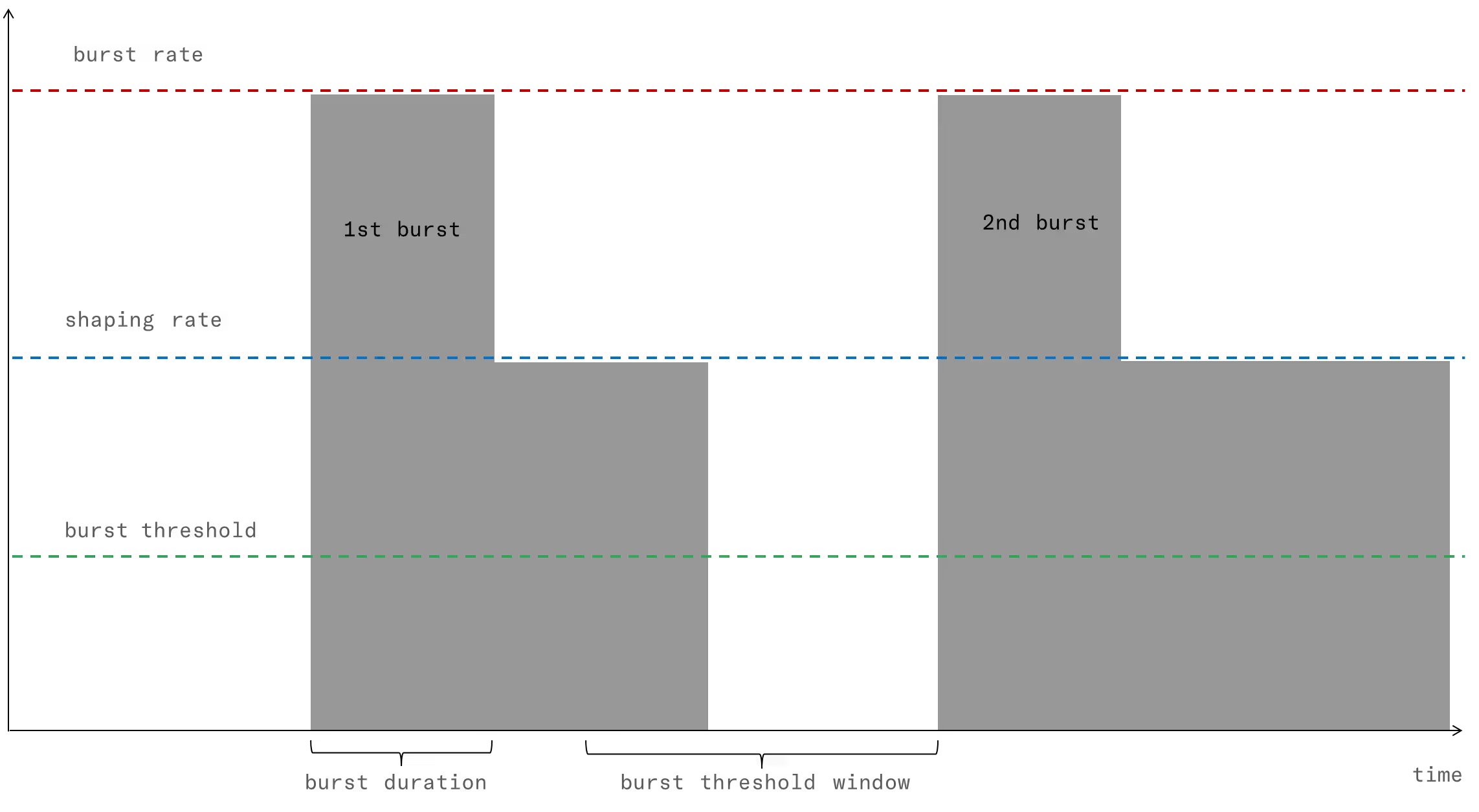
Shaping per flow
The following example is a policy with a limit per flow of 4 Mbps in either direction.
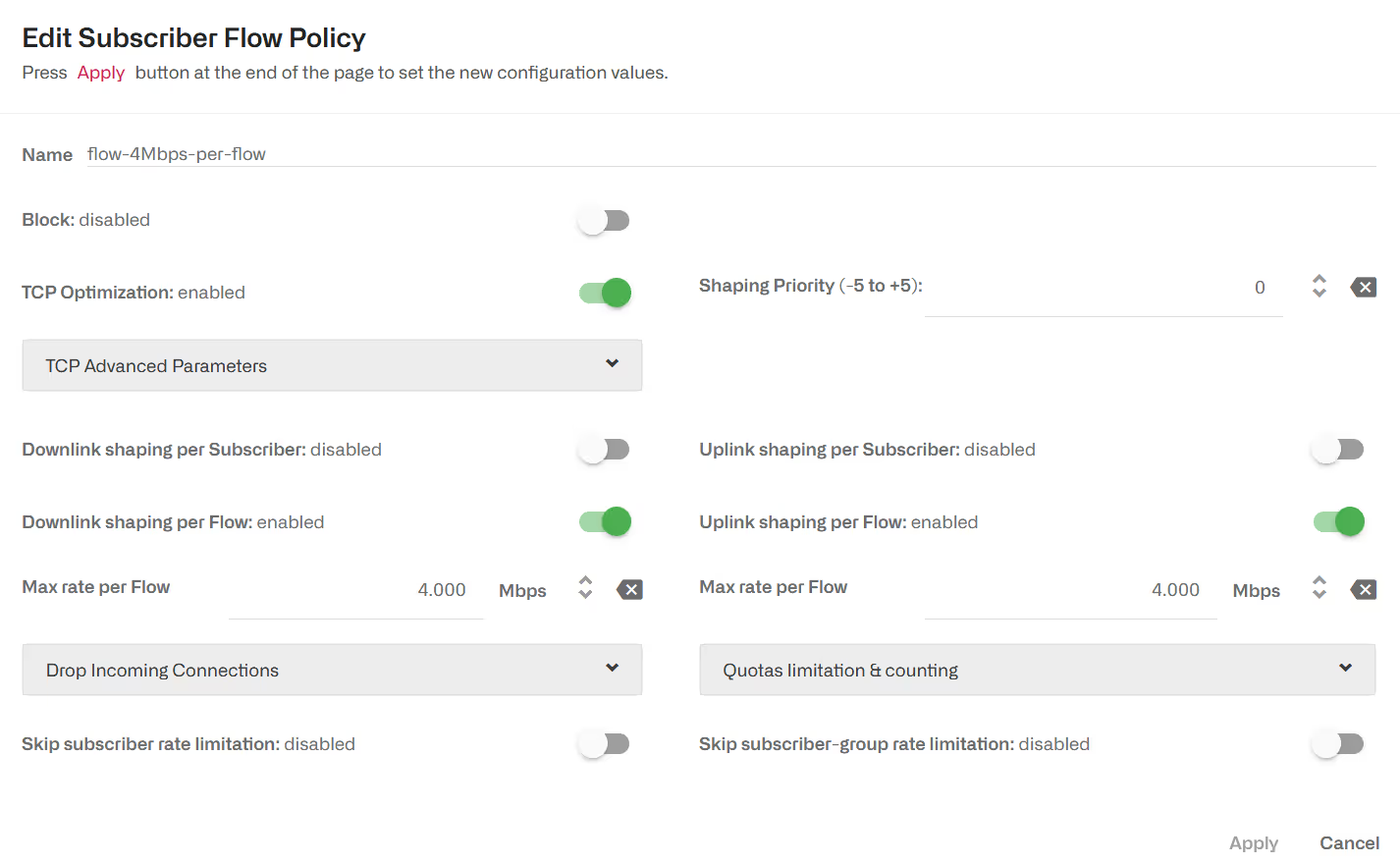
It is possible to add a shaping per subscriber. Per flow and per subscriber shaping limits will act at the same time, per flow shaping limiting the speed of individual flows and subscriber shaping limiting the combined flow speed per subscriber.
Flow relative priority
By default, policies define a priority of 0. It is possible to define a priority value as an integer between -5 and 5. When a speed limit is applied to a subscriber traffic (e.g. because of a rate policy) the relative priority between flows will influence how the speed limit will be shared across flows, with flows with higher priority getting higher speeds than lower priority ones. There is no guaranteed exact split of speeds based on the flows priorities.
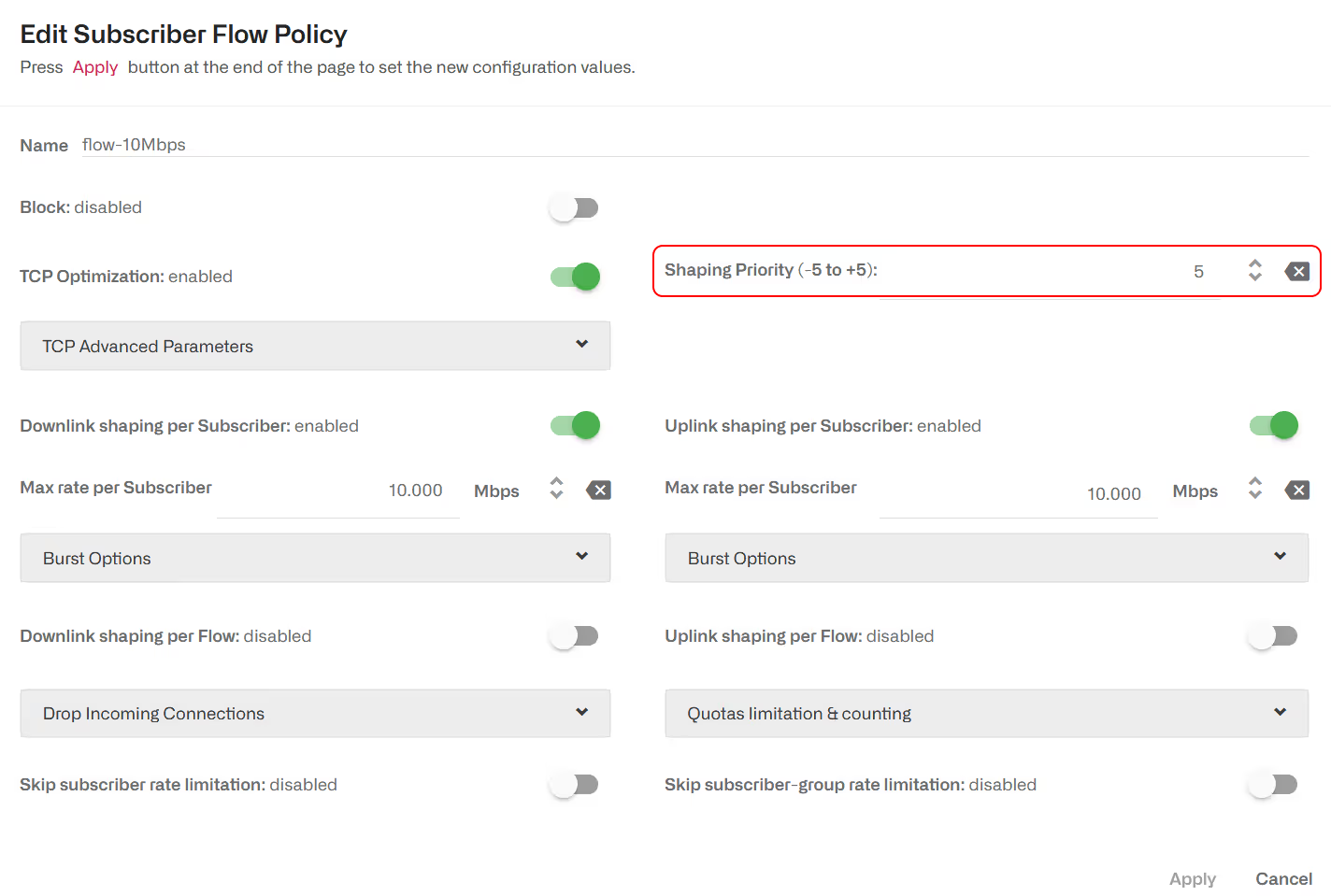
Blocking incoming Traffic
It is possible to block incoming traffic, initiated from the Internet (TCP connections, UDP flows or other IP traffic like ICMP pings) to avoid external attacks. To do so, there is a Drop Incoming Connections section as part of a Subscriber Flow policy.
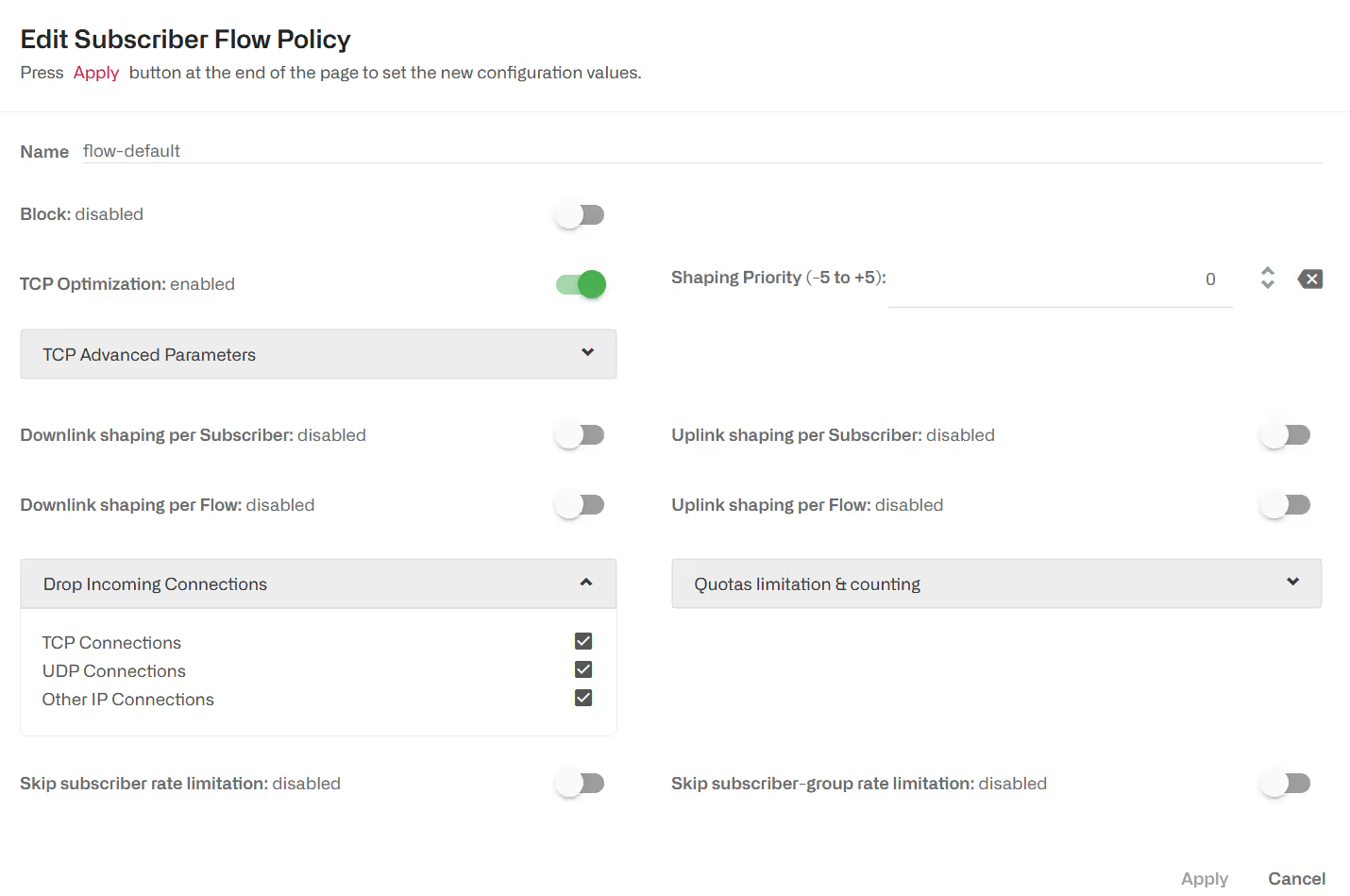
DSCP packet marking
A flow policy can mark packets using DSCP code points (see IETF RFC2474). An external network element can use those marks to differentiate policies based on the BQN classification.
To enable DSCP marking in the downlink direction, go to the flow policy configuration page and enable Force Downlink DSCP and specify the code point value. Likewise, to enable DSCP packet marking in theuplink direction. The BQN will overwrite any code point in the incoming trafficto use the code point of the policy.
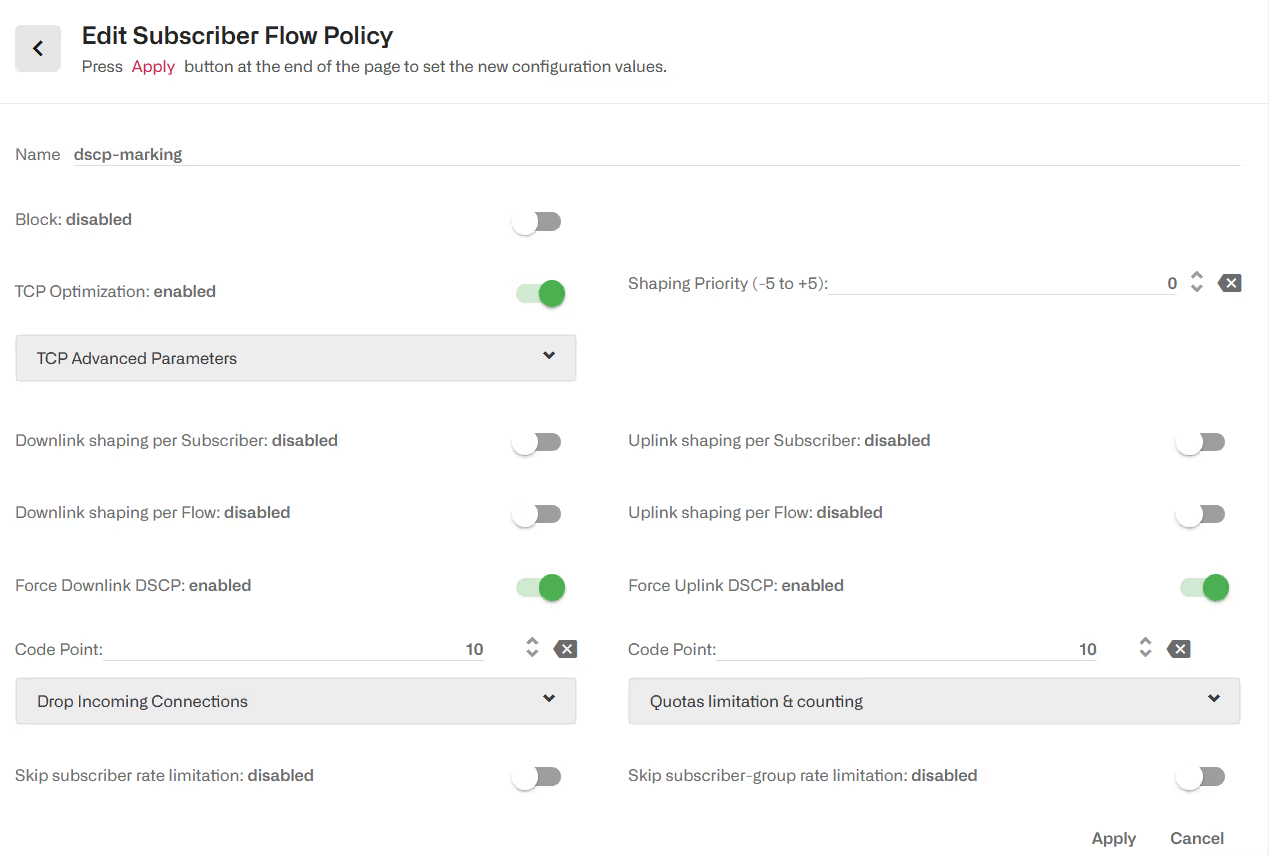
Subscriber Rate Policies
Subscriber rate policies are applied per subscriber. The possible actions are:
- Maximum downlink speed. It is the maximum speed in the downlink direction for all traffic going towards the subscriber’s IP address.
- Maximum uplink speed. It is the maximum speed in the uplink direction for all traffic coming the subscriber’s IP address.
- Under Advanced Parameters, you can find the same burst options as for Subscriber Flow Policies.
- There is an Automatic Congestion Management (ACM) option, that will detect congestion and select a rate limit automatically (enabled by default).
- Flow number limit. If enabled, a subscriber will not be able to have more than the specified number of concurrent flows.
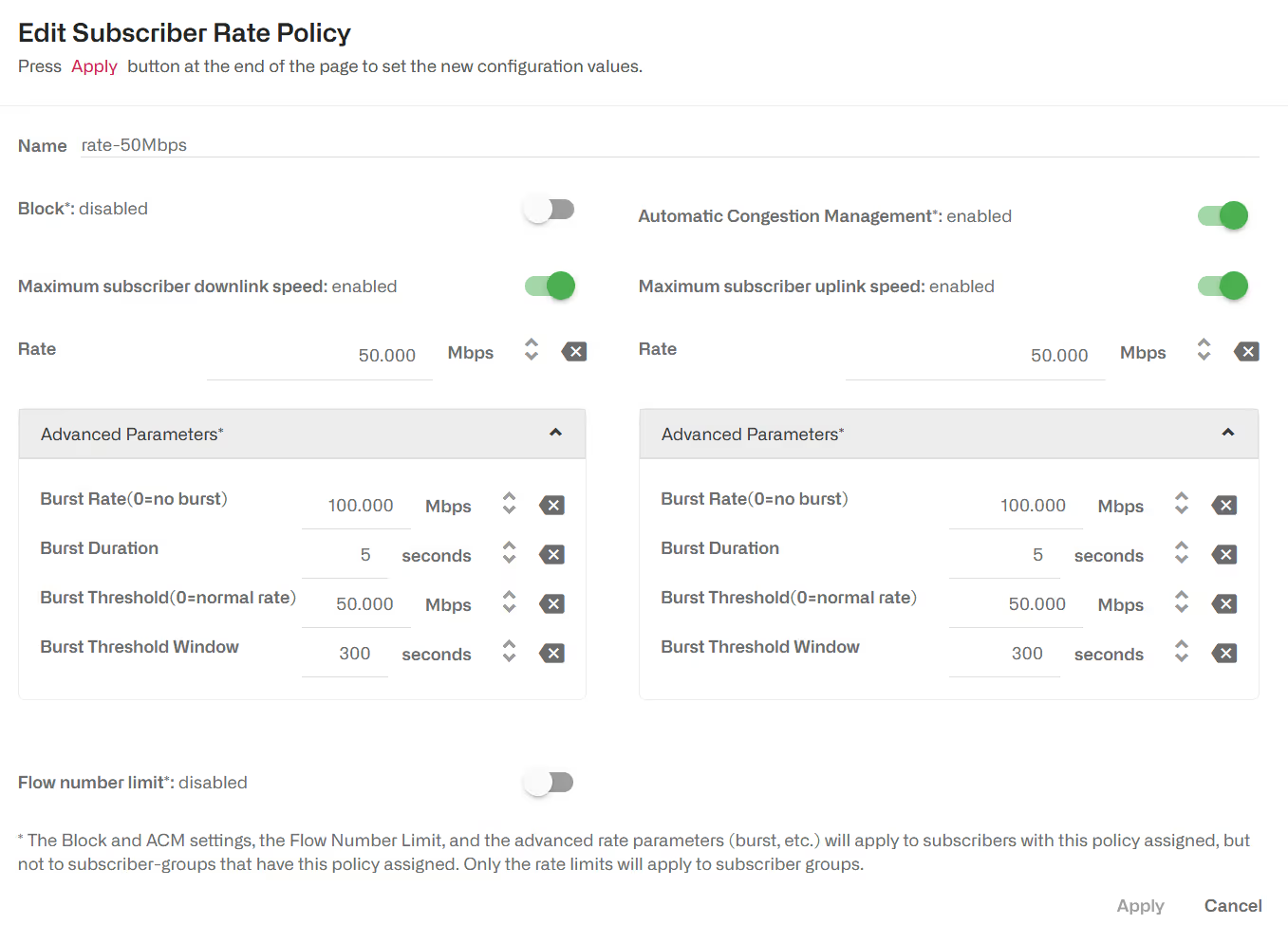
These policies are configured in the menu option Configuration->Subscriber Rates, selecting the tab POLICIES.
See in section Subscriber Identification how all traffic from the same subscriber is identified.
Subscriber Rate Policies can also be created dynamically through the BQN external interfaces (RADIUS, REST API or an interface to an external billing system). In that case, the policy parameters, and the associations of the policy to the subscribers are controlled from the external interfaces and independent of BQN-configured rules (configured rules are a fallback for subscribers without a policy assigned by the external interface).
When a rate policy is associated to a subscriber group, only the rate limits are enforced. The other advanced parameters (ACM, burst, flow number limit, etc.) are ignored.
Enable/Disable ACM
The ACM is enabled by default.
To enable or disable ACM in a configured policy, change the “Automatic Congestion Management" field in the Subscriber Rate window:
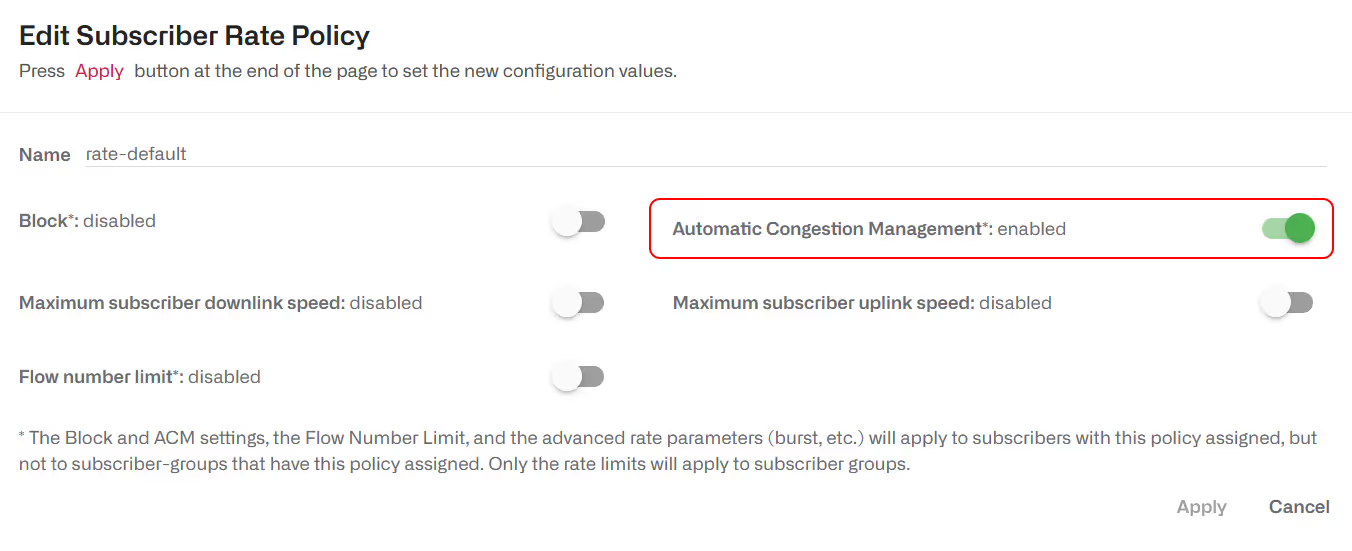
Dynamic rate policies created by RADIUS, REST or an external billing also has ACM capabilities, and it is enabled by default.
To enable or disable ACM in a dynamic policy, change the “Automatic Congestion Management" field in the configuration of the RADIUS/REST/Billing system. For example, for RADIUS rate policies:

ACM improves the network quality with no need of configuration fine tuning, so it is recommended to keep it enabled at all times. Nevertheless, it is possible to disable ACM for all policies going to Configuration->TCPO/ACM Settings and change the Global ACM Status switch to off.

Flow limit
It is possible to define in a rate policy a limit to the total number of flows of the subscriber. A flow exceeding the limit will be blocked. The following example sets a limit of 1000 flows:
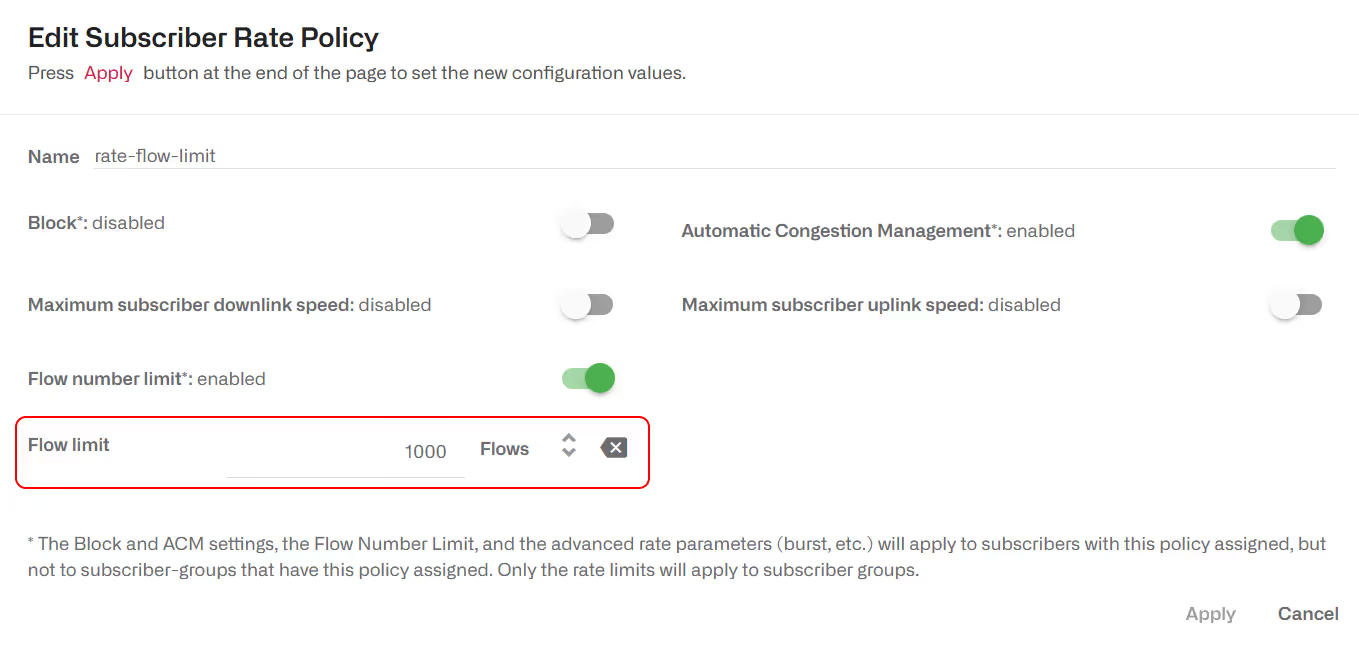
Subscriber Monitoring Policy
Subscriber monitoring policies are applied per subscriber. They just determine the amount of sampling of DPI records for each subscriber. By default, the BQN comes with a monitor-default policy that applies to all subscribers, which automatically determines the number of DPI records (called UDRs, or Usage Data Records) to produce, so that the DPI statistics are meaningful and do not take too much CPU and disk to produce, and that is the recommended mode of operation:
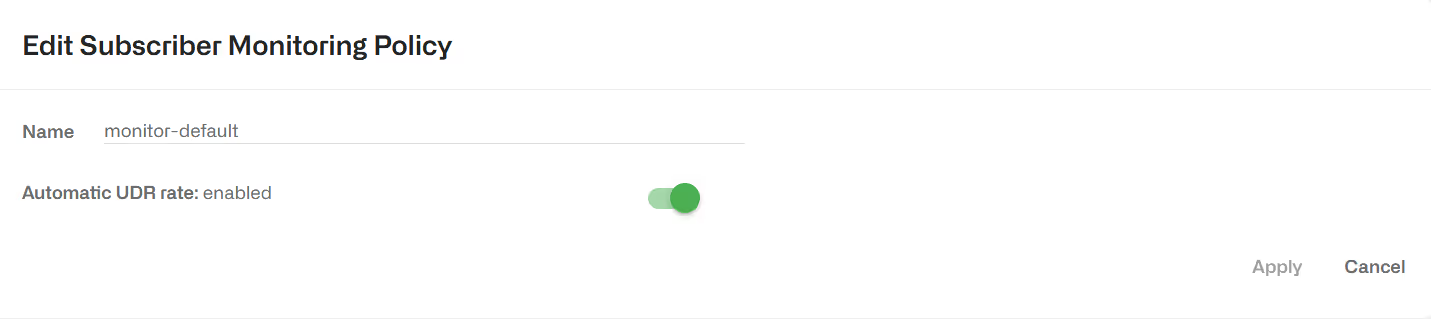
It is possible to adjust the amount of UDRs for certain subscribers by creating a monitoring policy that specifies percentage of flows with UDRs (e.g. 0% or 100%). UDRs for 100% of flows will produce and accurate description of the subscriber usage statistics, but for performance reasons, it is recommended to set a 100% UDR monitoring policies only on a few subscribers at a time, because these policies can produce a huge number of records that could use all the available disk space and could also make the production of DPI statistics very slow and CPU-consuming.
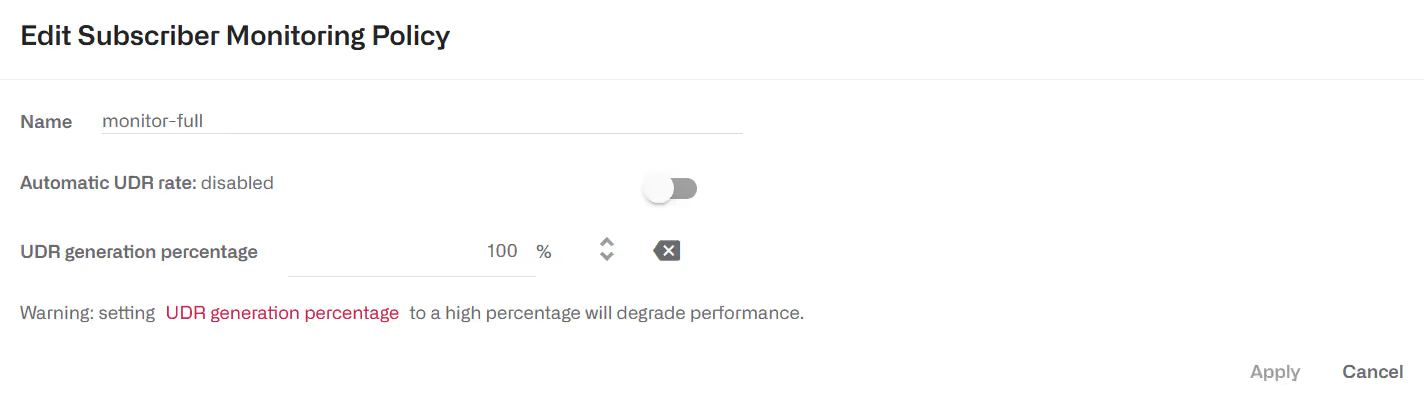
Rules
Rules specify which configured policies to assign to each subscriber and flow, based on the profiles in the rule.
There are independent sets of rules for each policy type: subscriber flow rules select the appropriate subscriber flow policy for each flow, subscriber rate rules select the appropriate configured subscriber rate policy for each subscriber, and, similarly, subscriber monitoring rules select the appropriate subscriber monitoring policy for each subscriber.
A rule can use one profile of each type (or, alternatively, use the any option, if the profile type is indifferent), and it defines one and only one policy to apply.
Every set of rules may have many rules, but only the one with the best match will be selected for each flow or subscriber. To evaluate the rules in a way that maximizes performance, profiles are checked in order. This predefined order determines which rule is finally selected. A tree view of the rules helps in identifying which rule is selected in each case. See Decision Tree sections for details on the trees and the profile evaluation order.
Manually configured rule priorities are not used because of the performance penalties they entail and the burden on the operator to keep priorities consistent.
The subscriber flow rules are configured in the menu option Configuration-> Subscriber Flows, selecting the tab RULES TREE-VIEW or RULES TABLE-VIEW. Similarly, the subscriber rate rules are configurable in Configuration->Subscriber Rates and the subscriber monitoring rules in Configuration->Subscriber Monitoring.
Subscriber Flows Decision Tree
The evaluation of subscriber flow rules is as follows: when a new traffic flow is created (for example, a TCP connection), the profiles in the subscriber flow rule set are checked against that new flow, a matching rule selected, and with it the flow policy to apply.
For efficiency, profiles are evaluated in this predefined order:
- Interface
- VLAN
- Policy-rate
- Internet
- Access
- Subscriber group
- Subscriber ID
- Time
- Throughput
- DSCP
- DPI
The profile evaluation order defines a decision tree, whose nodes are the different profiles and with policies as leaves. The tree determines which rule is finally selected, because a rule can be excluded if it belongs to a branch that the decision tree does not follow. It may be the case that a flow matches more than one rule. In that case, the profile type order is important: for example, a rule matching the Interface profile would have priority over the rule matching the VLAN profile, and so on in the order specified above.
If two rules have a match with the same profile type, the more restrictive profile would have priority. For example, a flow from a subscriber with IP address 192.168.0.1 would match both an access profile with the 192.168.0.0/24 range and another access profile with the 192.168.0.0/16 range, but the first rule, with a narrower range (/24 vs/16), and therefore more restrictive, would be selected.
To facilitate the understanding of this order, the GUI includes a graphic representation of the decision tree, where the better matching path would lead to the selected policy (except when there is more than one match at the same profile level, when the most restrictive would win). It is accessible in Configuration->Subscriber Flows->Rules clicking the Tree View tab.

If there are common elements in two profiles of the same type and therefore a rule conflict, the decision tree will signal it so the rules can be reviewed by the operator and the conflict corrected. In the following example, two access profiles have an overlap (they both contain the same IP range). This will be signaled with a warning window and, also, one of the conflicting rules will have its number in yellow. Removing the overlap (for example making one of the profiles to have a more specific range), the conflict will disappear.
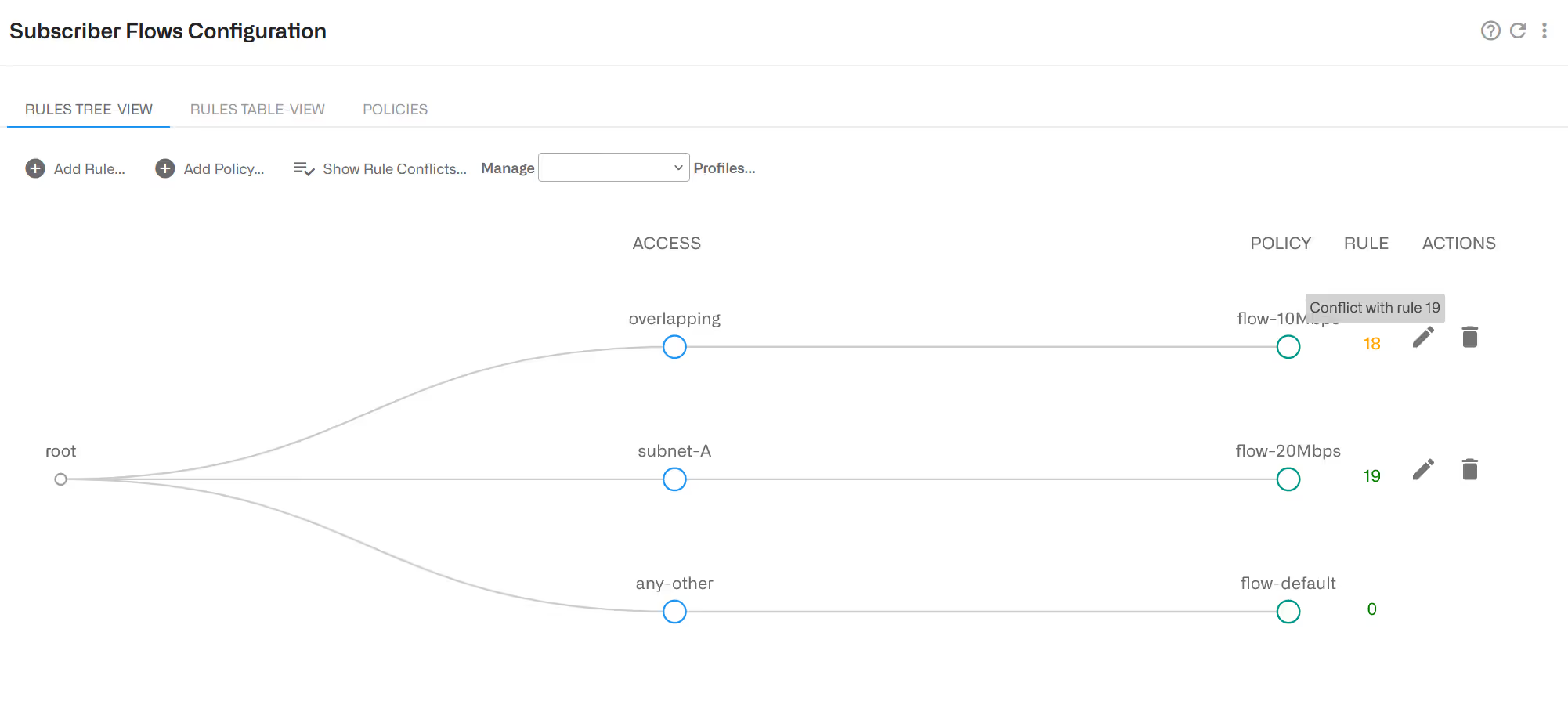
Subscriber Rate Decision Tree
The evaluation of the subscriber rate rules happens whenever a new subscriber session is detected (when traffic from a new access IP address is received). The profiles are checked against the subscriber session and a matching rule found, that will specify the rate policy to apply. For efficiency, the profiles are evaluated in the following pre-determined order:
- Interface
- VLAN
- Access
- Subscriber group
- Subscriber ID
- Time
Other profile types cannot be used in subscriber rate rules. For example, Internet profiles and DPI profiles will apply to some of the subscriber applications and not to others. Another example is throughput profile, because the rate rules are evaluated at the start of the subscriber session and the throughput changes continuously.
The decision tree is similar to the tree of subscriber flow rules. It is available in Configuration->Subscriber Rate->Rules selecting the tab RULES-TREE VIEW.

Subscriber Monitoring Decision Tree
The evaluation of the subscriber monitoring rules happens whenever a new subscriber session is detected (when traffic from a new access IP address is received). The profiles are checked against the subscriber session and a matching rule found, that will specify the rate policy to apply. For efficiency, the profiles are evaluated in the following pre-determined order:
- Interface
- VLAN
- Access
- Subscriber group
- Subscriber ID
Other profile types cannot be used in subscriber rate rules. For example, Internet profiles and DPI profiles will apply to someof the subscriber applications and not to others. Another example is throughput profile, because the rate rules are evaluated at the start of the subscriber session and the throughput changes continuously.
The decision tree is similar to the tree of subscriber flow rules. It is available in Configuration->Subscriber Monitoring->Rules selecting the tab RULES TREE-VIEW.
Profile Explicit Priority
As explained in previous sections, profiles are evaluated in a priority order based on the profile type (some types take precedence over other types) and, for profiles of the same type, on what profiles are more specific. Most rule sets can be defined relaying on this implicit priority order.
However, some profiles use stringpatterns with wild chars, like *youtube* or mysubscriberId*, for which it is not easy to decide which profile is more specific. For that reason, those profile types have a priority number if the rules need to decide which one will take precedence over other matching profile of the same type. The lower the number, the higher the profile priority.
For example, a profile with a priority of 10 will take precedence over another profile of the same type with priority 20.
The profile types that have anumerical priority are:
- Policy rate profile
- Subscriber group profile
- Subscriber ID profile
- DPI
Profiles of these types are created with a default value of 9999 (the lowest possible priority, meaning none takes precedence unless the value is changed to a lower number).
Policy Examples
See examples of policy configuration in the examples section.
Lorem ipsum dolor sit amet, consectetur adipiscing elit. Suspendisse varius enim in eros elementum tristique. Duis cursus, mi quis viverra ornare, eros dolor interdum nulla, ut commodo diam libero vitae erat. Aenean faucibus nibh et justo cursus id rutrum lorem imperdiet. Nunc ut sem vitae risus tristique posuere.
Lorem ipsum dolor sit amet, consectetur adipiscing elit. Suspendisse varius enim in eros elementum tristique. Duis cursus, mi quis viverra ornare, eros dolor interdum nulla, ut commodo diam libero vitae erat. Aenean faucibus nibh et justo cursus id rutrum lorem imperdiet. Nunc ut sem vitae risus tristique posuere.
Lorem ipsum dolor sit amet, consectetur adipiscing elit. Suspendisse varius enim in eros elementum tristique. Duis cursus, mi quis viverra ornare, eros dolor interdum nulla, ut commodo diam libero vitae erat. Aenean faucibus nibh et justo cursus id rutrum lorem imperdiet. Nunc ut sem vitae risus tristique posuere.
