Subscriber Groups
A subscriber group is a set of subscribers. A subscriber can be associated to a group by the IP address or his subscriber ID. A subscriber can belong to up to seven different subscriber groups, plus a default group called all-subscribers that all IP addresses belong to. Membership can be based on IP address, address ranges, subscriber ID and VLAN.
The BQN can show network metrics per subscriber group. Depending on how the groups are defined, those metrics allow analysis per access points, network subnets or any customer categorization that can be mapped into groups.
Create Subscriber Groups
To create a subscriber group, go to Status->Subscribers->Subscriber Groups. It can also be accessed from Configuration->Subscriber Groups.
Click on Add Subscriber Group...
A subscriber group is given a name, without spaces.
Subscriber members can be defined:
- By IP address or address range,clicking on Add IP address/Range…
- By subscriber ID, clicking on Add SubscriberID…
- By VLAN, clicking onAdd VLAN ID…
IP addresses and/or IDs can be added loading a textual file with one entry per line. File loading options are in the menu in the upper right. Examples:
- The menu option Merge IP Address from File… will add the IP addresses contained in the file to those already existing in the group.
- The menu option Replace Subscriber IDs with File… will replace current set of subscriber IDs by those contained in the loaded file.
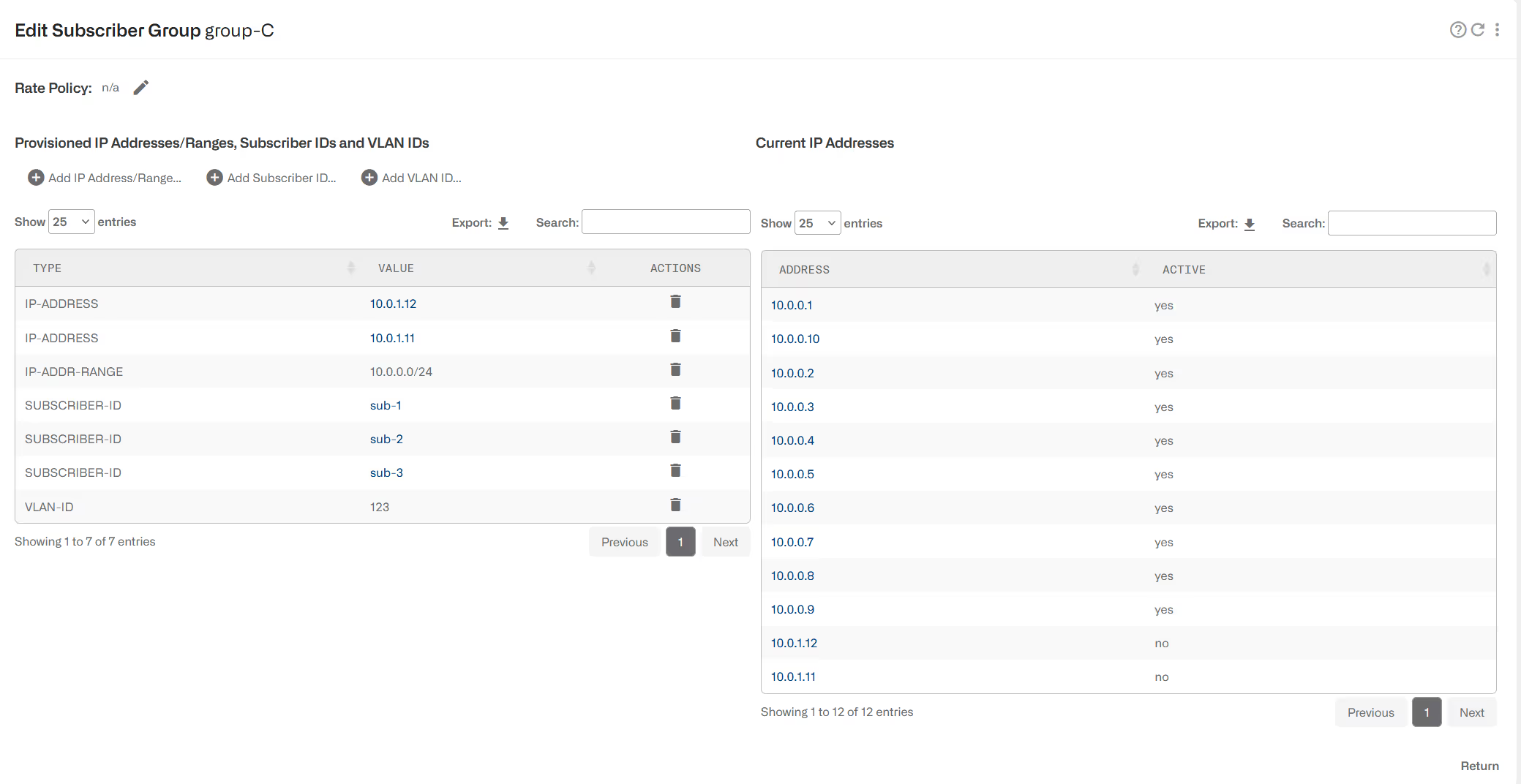
The table on the right, Current IP Addresses, shows all the IP addresses part of the group, either because directly added or because they are associated to a subscriber ID or VLAN part of the group. The table also indicates which IP addresses have traffic (Active yes).
The created subscriber groups are listed in Status->Subscribers->Subscriber Groups table and can be edited clicking on the edit icon.
How to See Subscriber Group Metrics
Several metrics of subscriber groups can be found in a Subscriber Group Dashboard and in Status->Subscribers->Subscriber Groups or Statistics->Subscribers->Subscriber Groups. See mode details in Subscriber Group Metrics.
Subscriber Group Rate Limiting
It is possible to set a rate limit to the overall subscriber group traffic, to be shared by all subscribers of the group. The rate limiting implements max-min fairness, i.e. the goal is to choose per-subscriber limits that maximize the lowest ones, so the distribution of the group limits is as equal as possible among the group members.
The apply rate limits per subscriber group, check first that is enabled in Configuration->Optimization Settings (it is enabled by default):
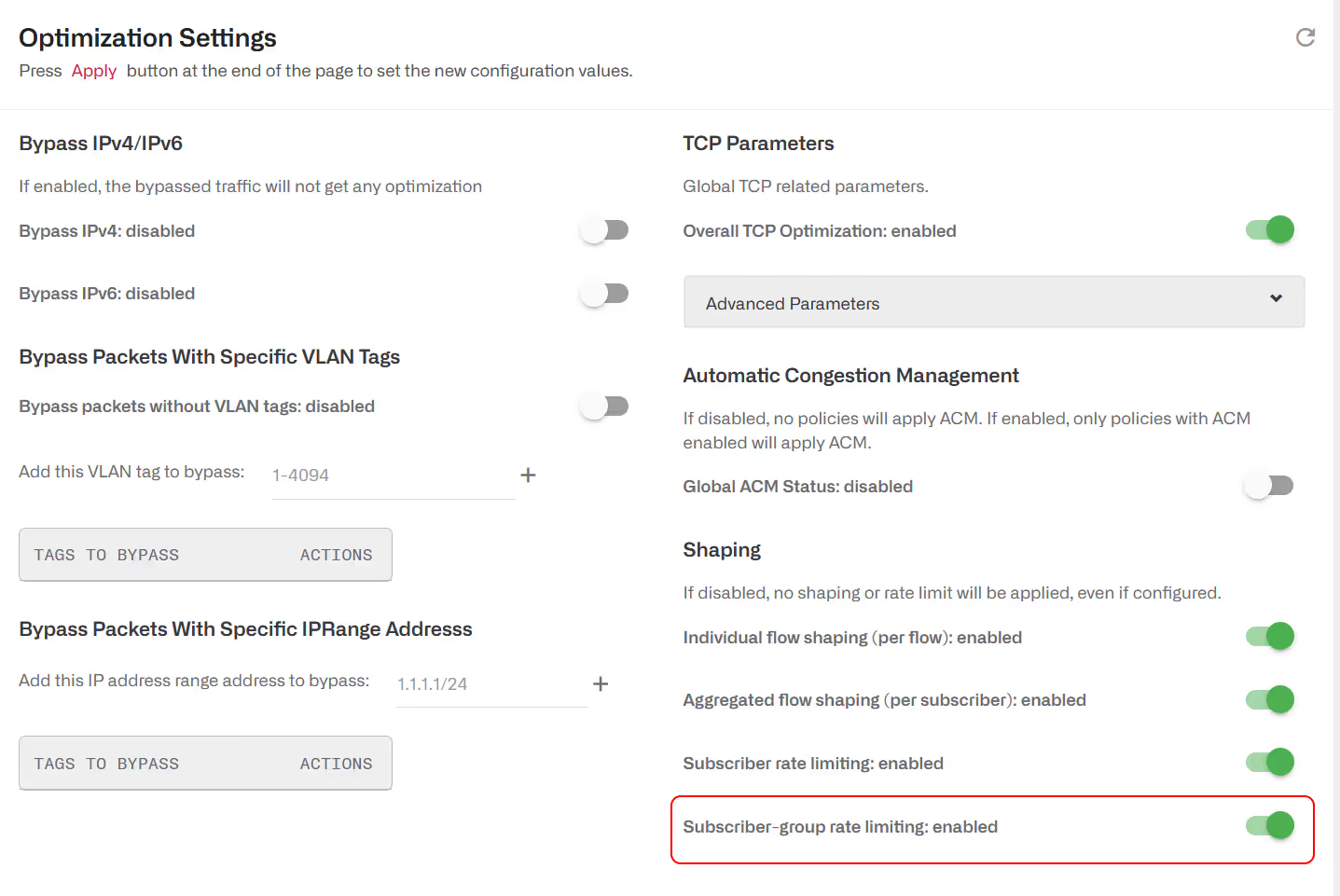
The next step is to create a rate policy in Configuration->Subscriber Rates with the uplink and downlink rate limits. In this example, we will set a limit of 500 Mbps in the downlink direction and no limit in uplink (n/a).
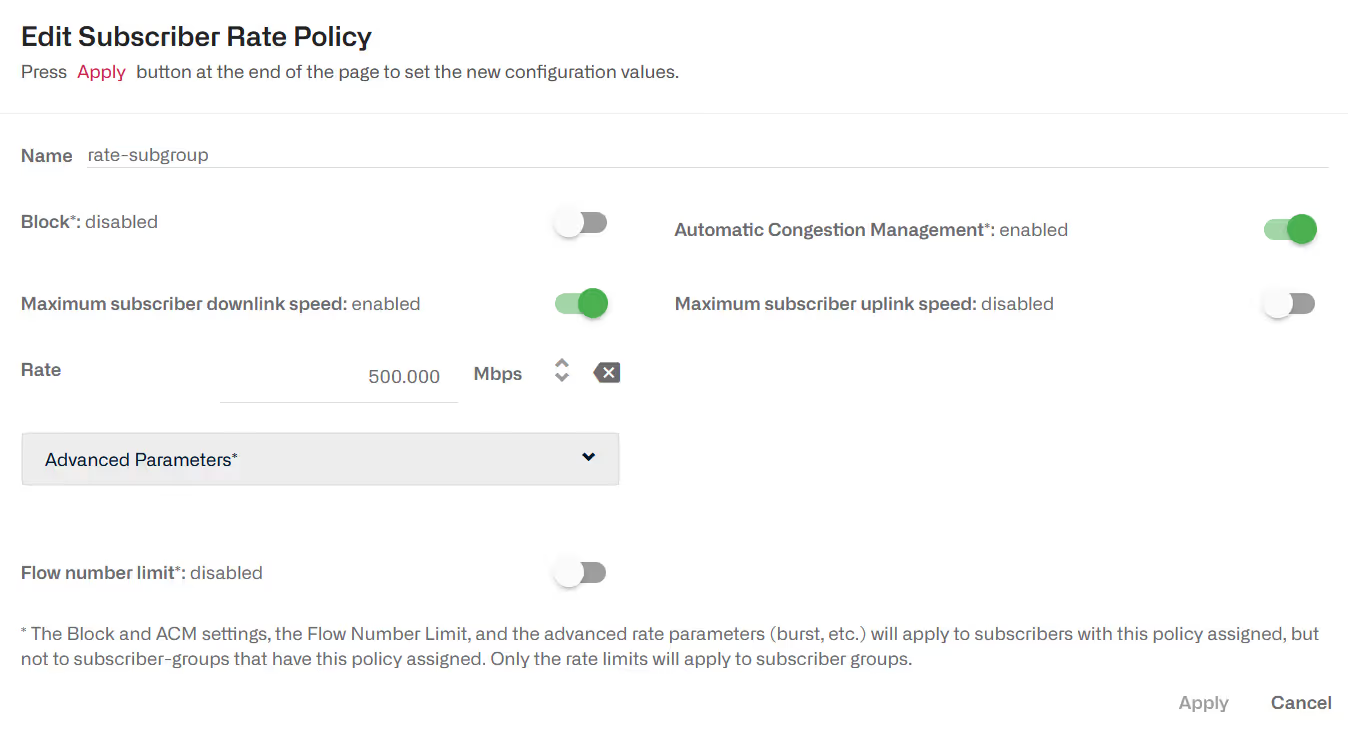
Please note that for subscriber groups, only the rate limits are applied (other policy parameters such as burst attributes are ignored).
Finally, go to the subscriber group edit page and select the policy rate.

A dialogue will list the available rate policies. Select the one to be associated to the subscriber group.
Skipping Subscriber Group Rate Limiting
It is possible to liberate some traffic from subscriber group rate limits. This is done defining a flow policy which has enabled the switch Skip subscriber-group rate limitations, as in the example below:
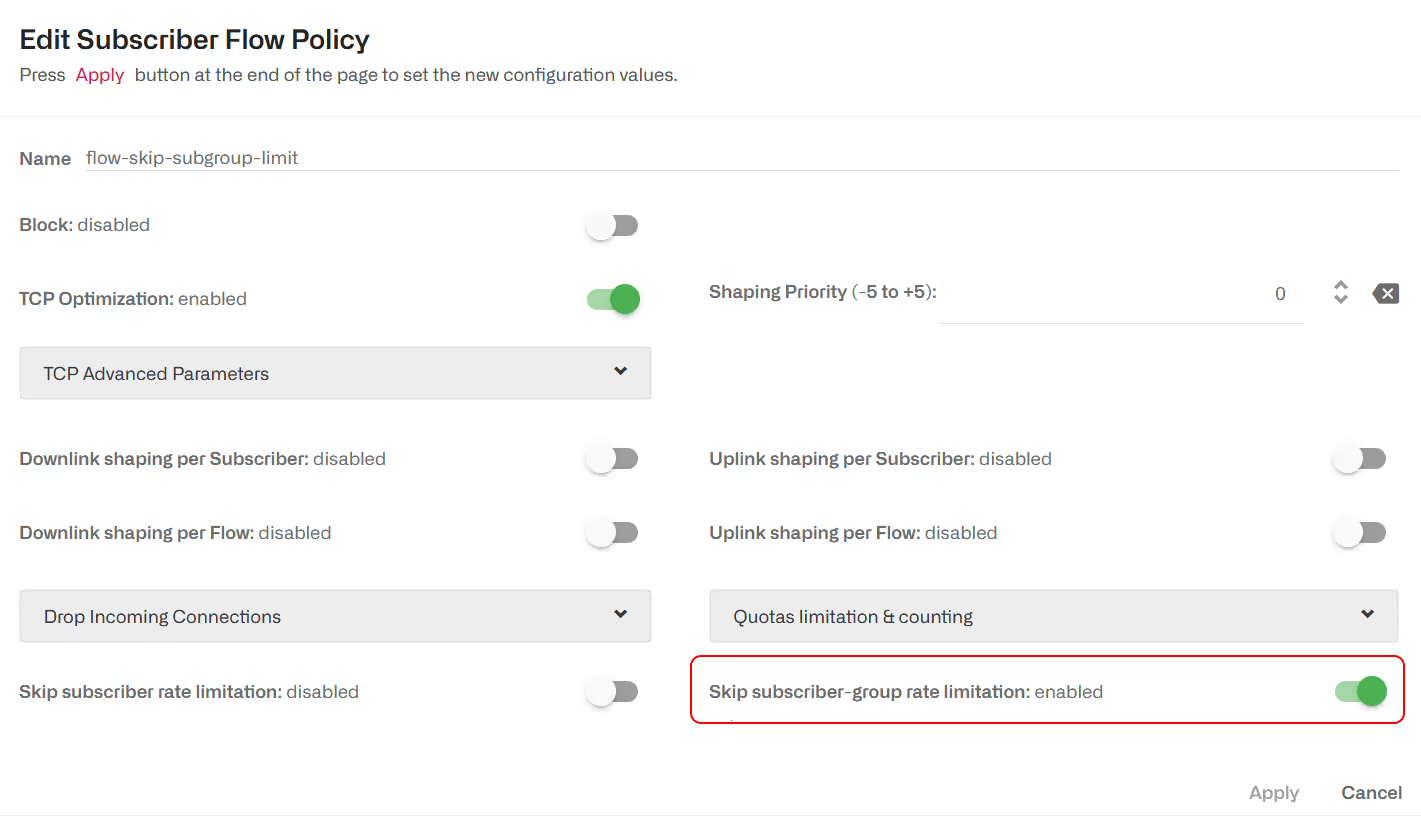
You can decide what traffic to liberate from subscriber group limits by defining rules that evaluate to this flow policy. In the following example, a VLAN is exempt from subscriber group limit:

Manage Subscriber Groups from REST API
In addition to the GUI, the BQN REST API can be used to manage subscriber groups.
To add an existing IP 10.0.0.35 to a subscriber group “city-north”:
The subscriber group will be automatically created if it did not exist.
The list of groups should reflect always the full list of membership. For example, to add an existing IP 10.0.0.35 to a subscriber group “vip”:
If the IP has group memberships, they will be returned by a GET:
The membership of a specific subscriber group can be obtained as follows:
And to get the full list of subscriber groups:
You can add members to a group by the subscriber IDs, sending a PORT with the ID list to the subscriber group end point:
You can also set the subscriber group rate limits as follows(1 Gbps downlink and 500 Mbps uplink in the example):
See REST API reference for more details.
Manage Subscriber Groups from RADIUS
BQN in RADIUS proxy deployment can handle subscriber groups. Go to RADIUS chapter for more details.
Lorem ipsum dolor sit amet, consectetur adipiscing elit. Suspendisse varius enim in eros elementum tristique. Duis cursus, mi quis viverra ornare, eros dolor interdum nulla, ut commodo diam libero vitae erat. Aenean faucibus nibh et justo cursus id rutrum lorem imperdiet. Nunc ut sem vitae risus tristique posuere.
Lorem ipsum dolor sit amet, consectetur adipiscing elit. Suspendisse varius enim in eros elementum tristique. Duis cursus, mi quis viverra ornare, eros dolor interdum nulla, ut commodo diam libero vitae erat. Aenean faucibus nibh et justo cursus id rutrum lorem imperdiet. Nunc ut sem vitae risus tristique posuere.
Lorem ipsum dolor sit amet, consectetur adipiscing elit. Suspendisse varius enim in eros elementum tristique. Duis cursus, mi quis viverra ornare, eros dolor interdum nulla, ut commodo diam libero vitae erat. Aenean faucibus nibh et justo cursus id rutrum lorem imperdiet. Nunc ut sem vitae risus tristique posuere.
